Here is how you can set up the main WooCommerce shop page with Search and Filter Pro and Beaver Themer.
The layout is to have the filter options on the left and products on the right, the filtering is using the product categories as well as a custom taxonomy.
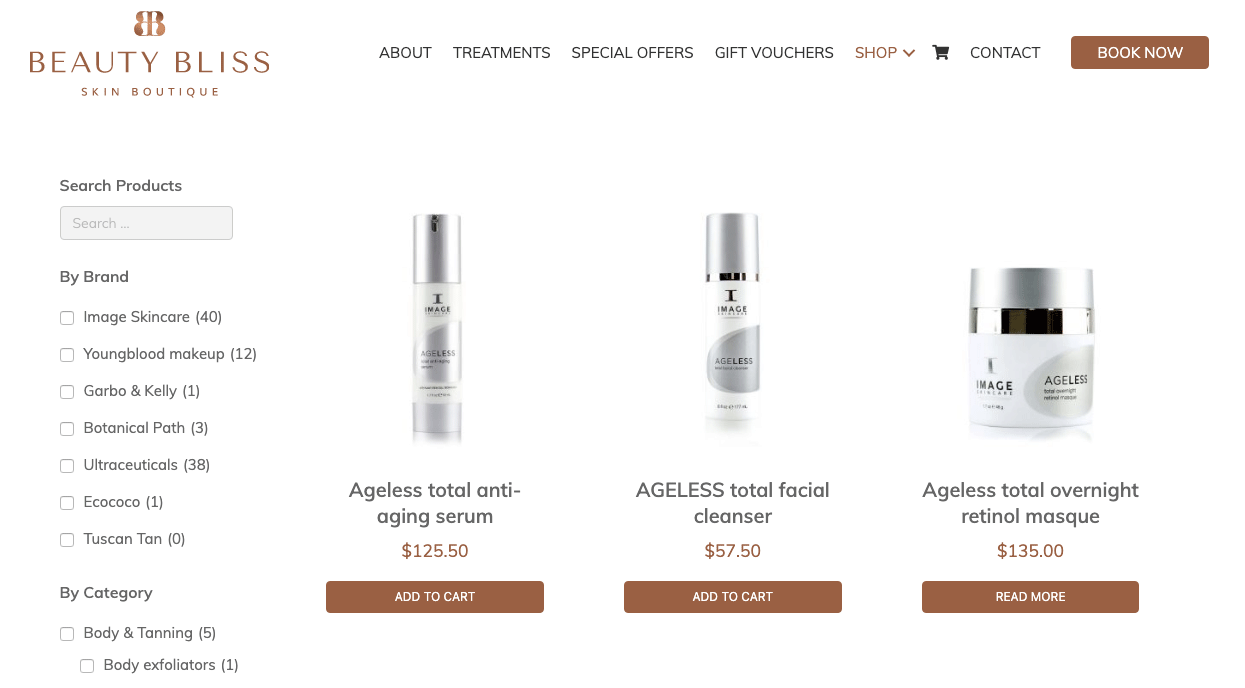
Search & Filter Pro
In Search & Filter Pro these are settings tabs.
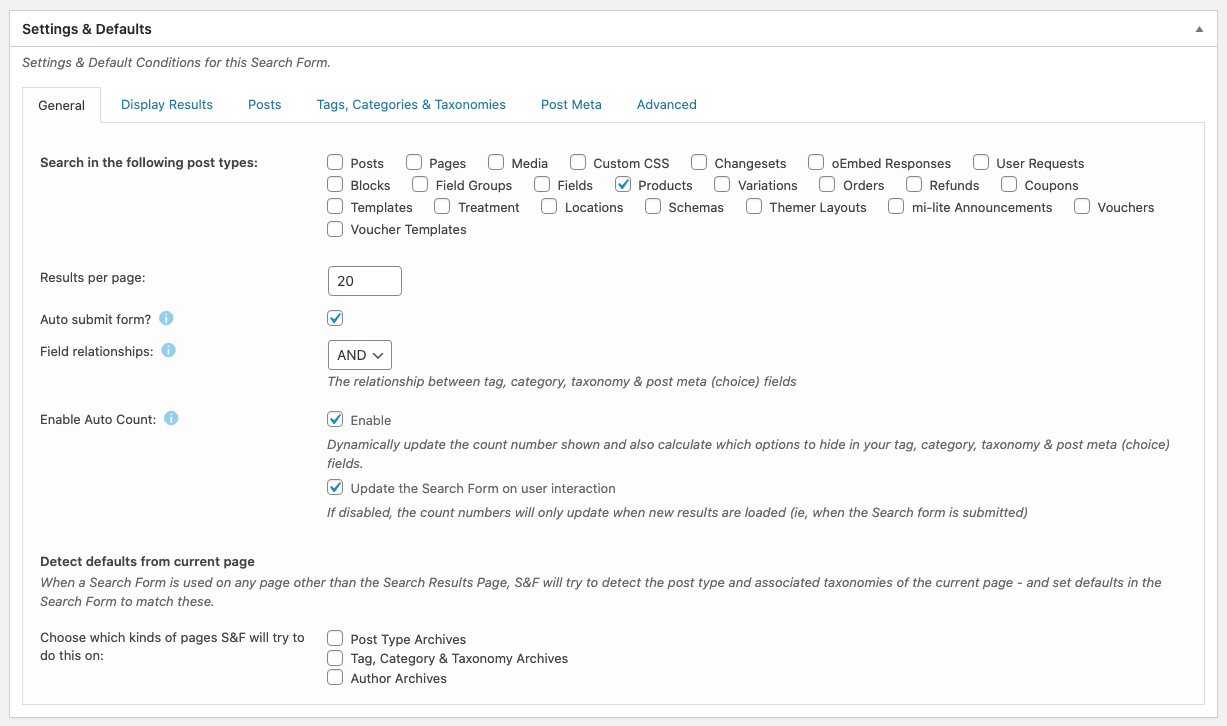
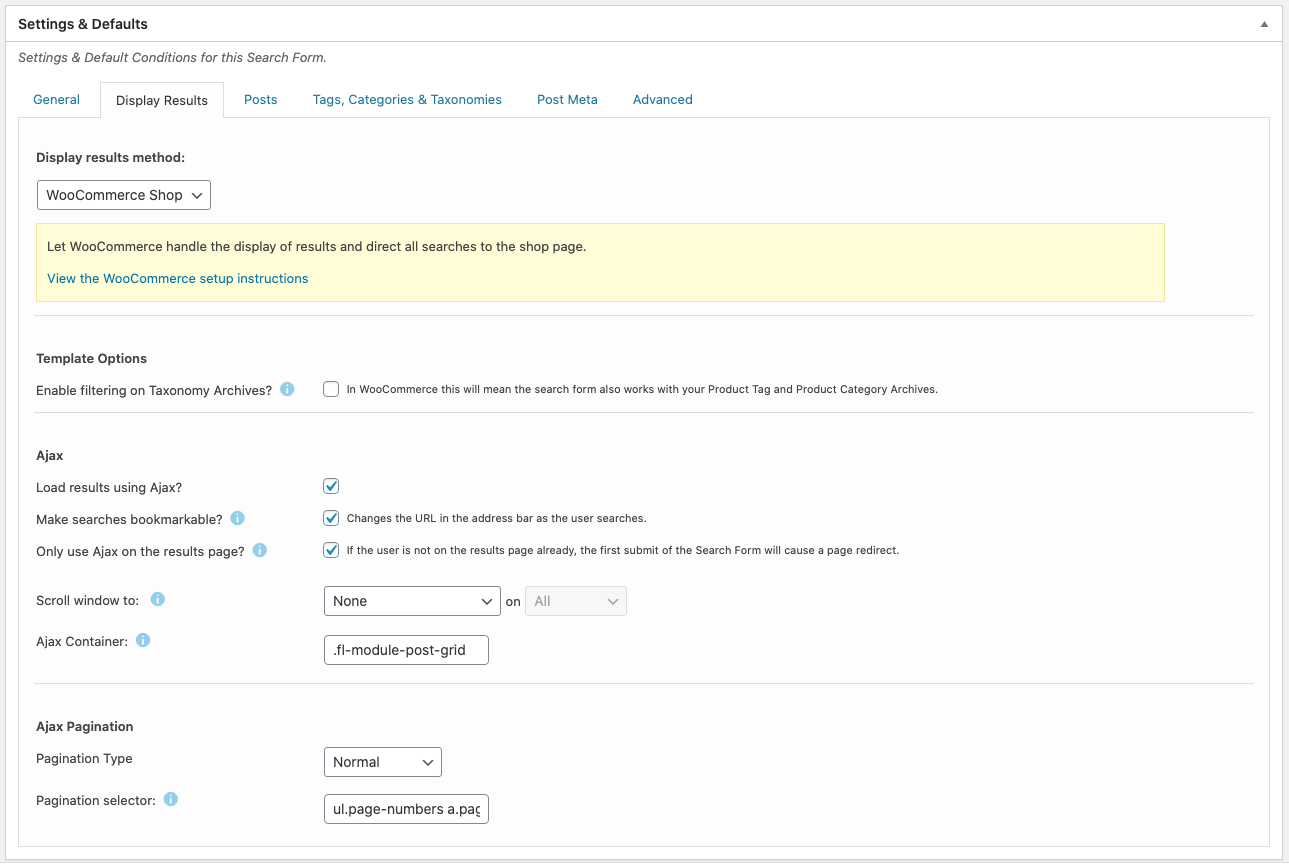
Ajax Container for Beaver Themer is – .fl-module-post-grid
Full pagination selector in this instance is – ul.page-numbers a.page-numbers
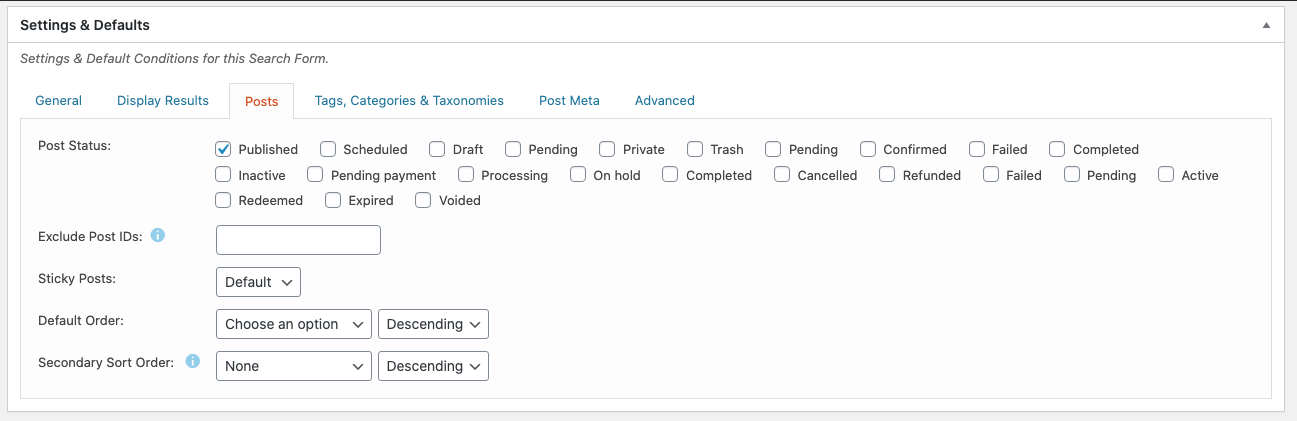
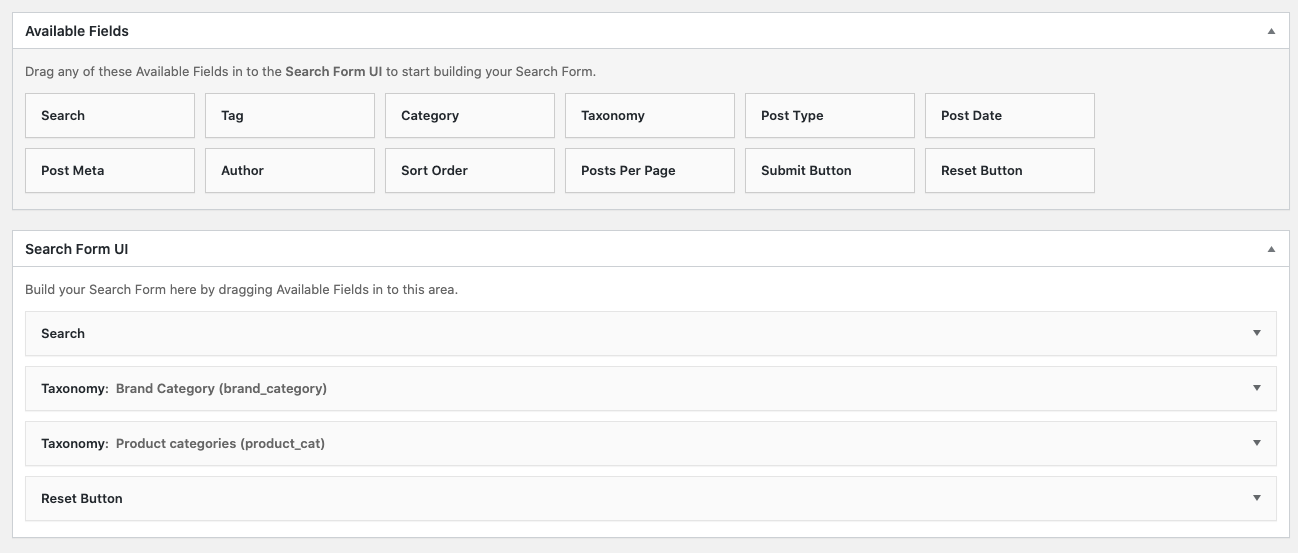
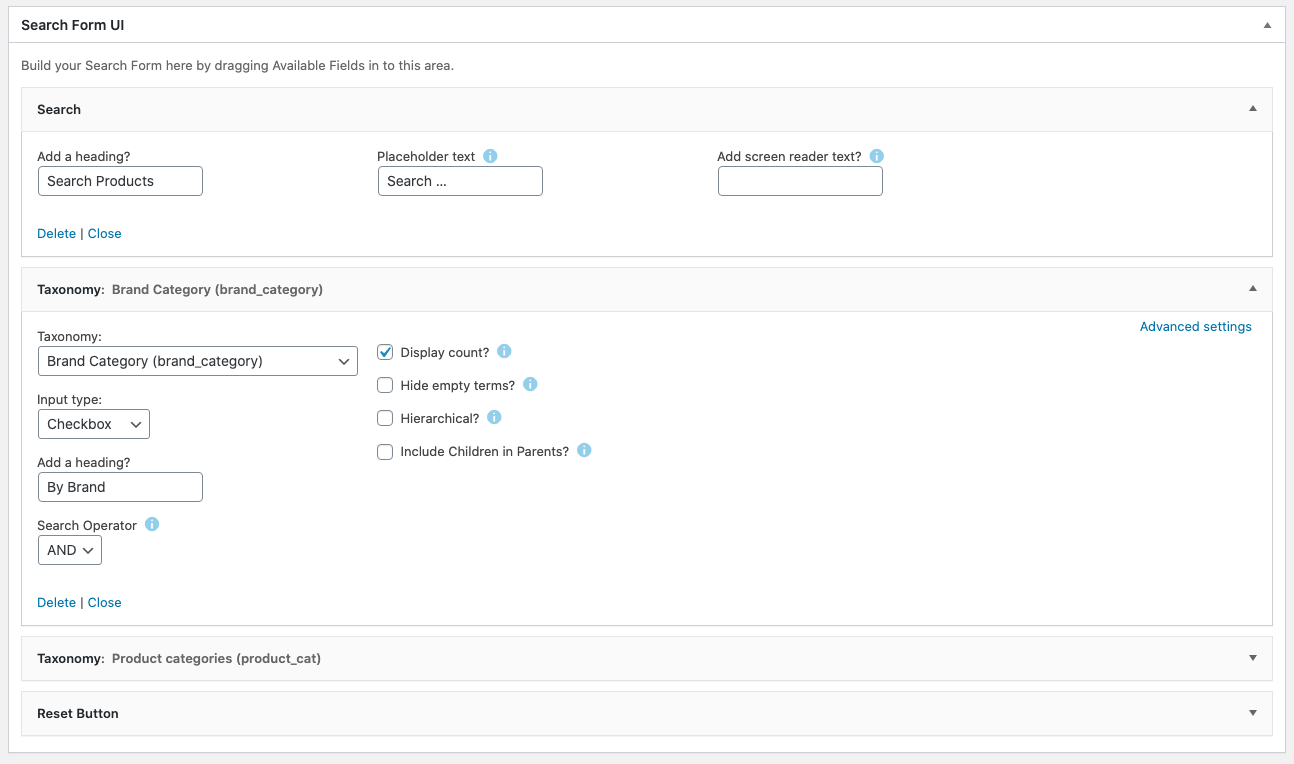
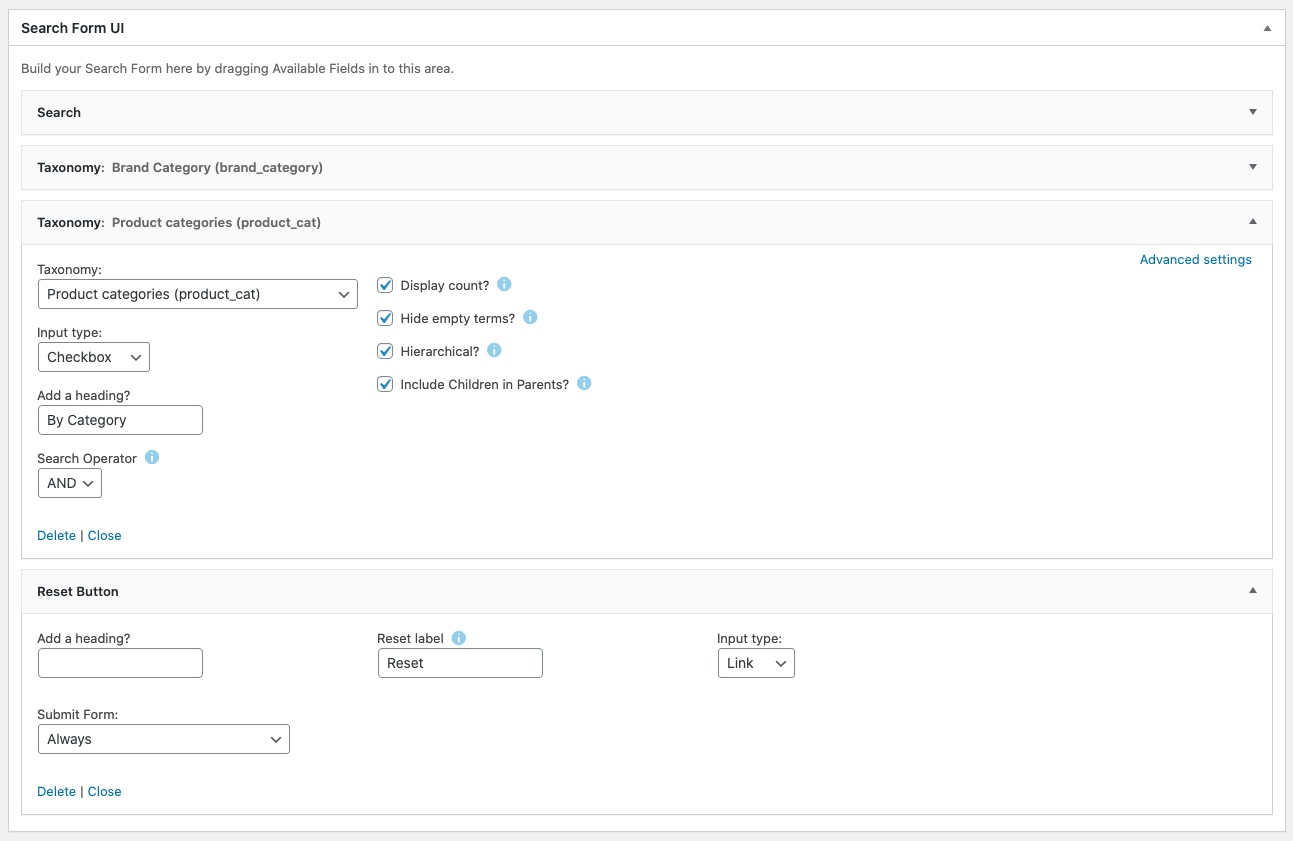
So in the above these are main settings to get it working, I have not configured any settings in the other tabs.
Beaver Themer
In Beaver Themer create a Product Archive Themer layout, this will be the layout for the main WooCommerce shop page.
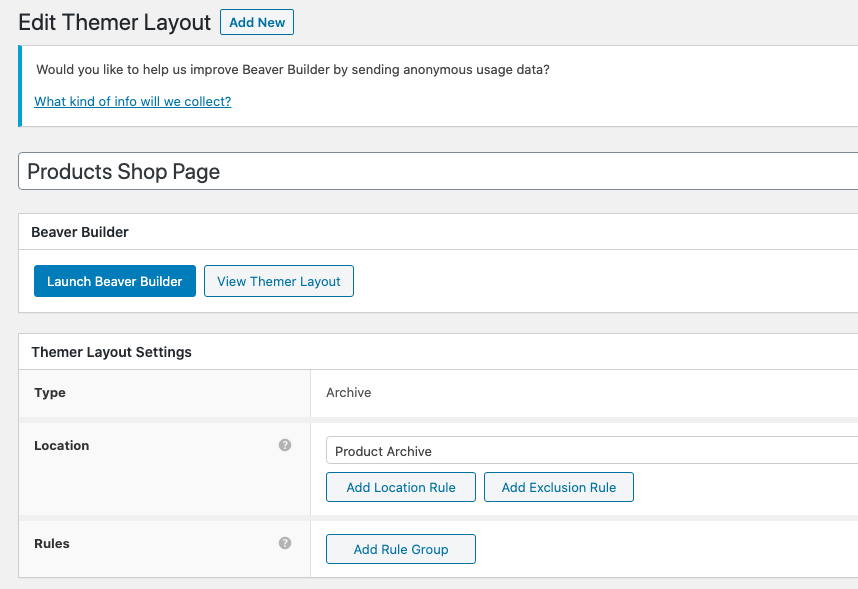
So it’s an archive page layout and its location is the Product Archive which is the main WooCommerce layout.
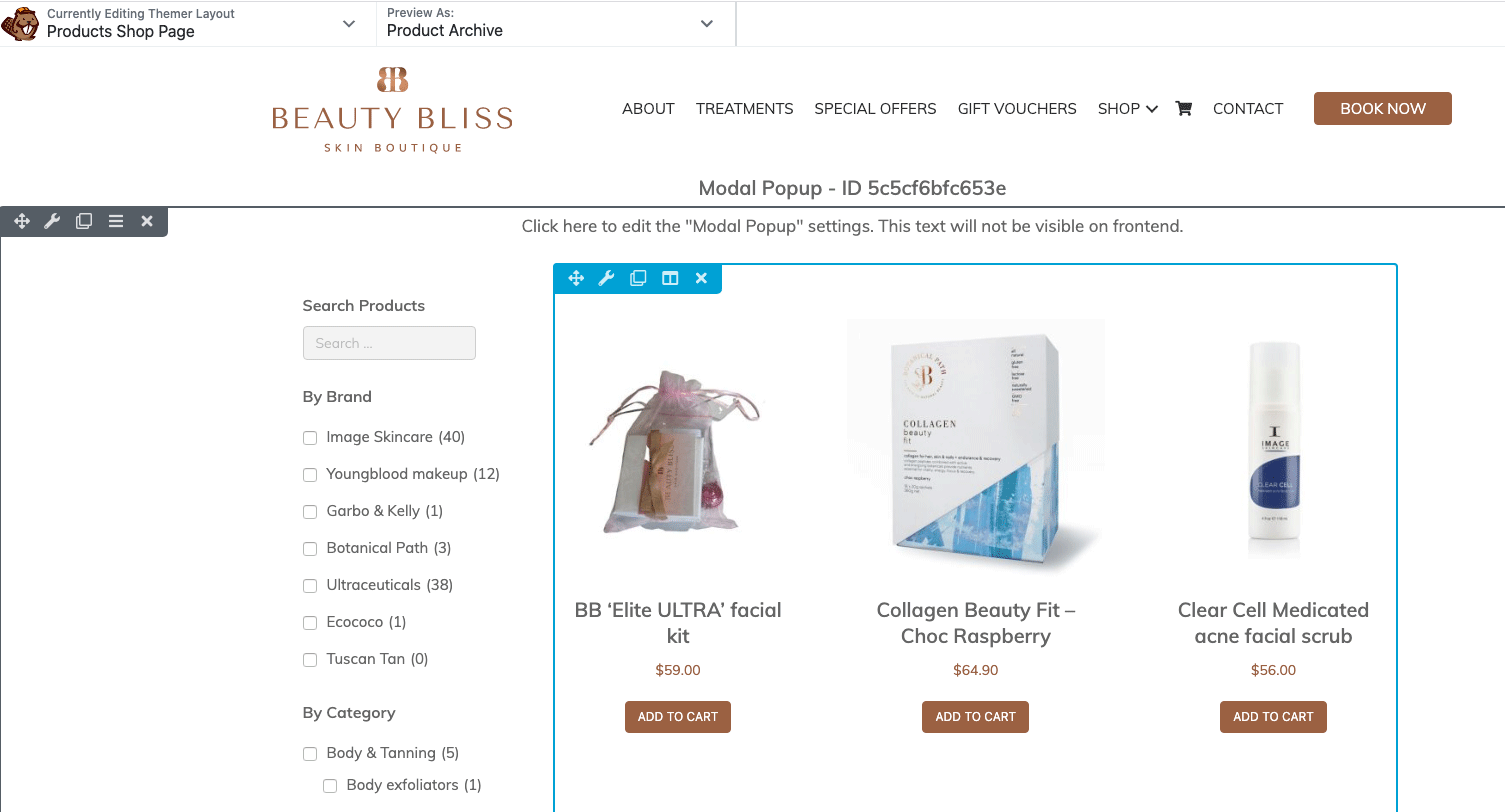
Create a 2 column layout, drag in a HTML module on the left for Search And Filter Pro and a Posts module in the right column for the products.
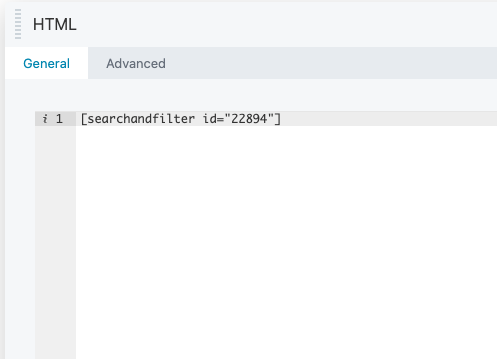
The HTML module contents will just be the Search & Filter ID shortcode which you get from the Search & Filter main window.
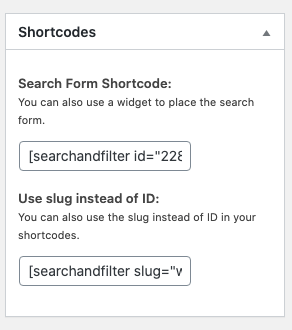
The Posts module.
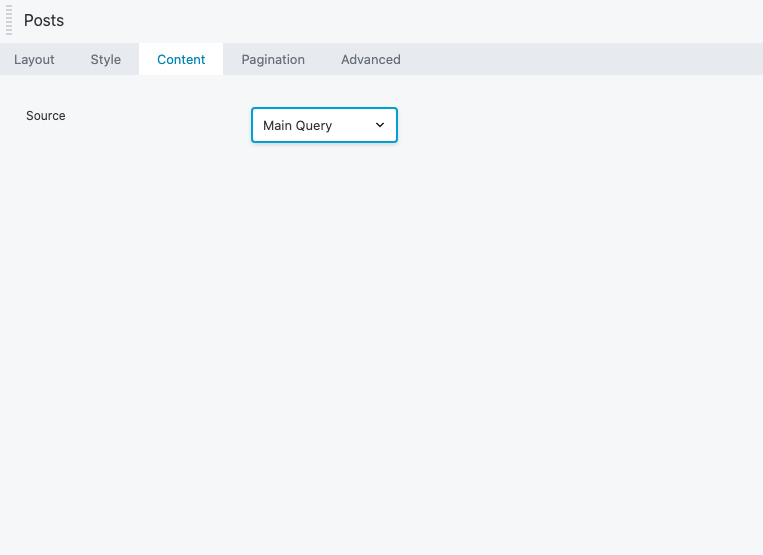
The Posts module, set the source as the Main Query in the Content tab, you can set various settings in the rest of the tabs – I find the defaults are pretty good.
All done, also you can add a spinner to entertain your users while they wait for the refresh.









