To remove the reset ‘Lost Your Password‘ link and function on the WordPress login page you need to add a function to your themes functions.php file and add in some CSS.
The reason why both are needed as the forgot ‘Lost Your Password‘ link appears in 2 areas as a link in the bottom of the dialog box and also as an error dialog box.
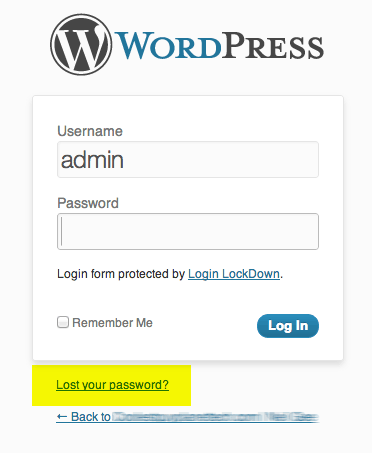
The first link is at the bottom of wp-login.php, add in the function below to your themes functions.php file to remove it.
function remove_lostpassword_text ( $text ) {
if ($text == 'Lost your password?'){$text = '';}
return $text;
}
add_filter( 'gettext', 'remove_lostpassword_text' );
This will remove the link, but an error dialog is displayed if the incorrect values are used in the username/password fields.
If you wanted to change the words instead just add your text in the single quotes which are blank in the above code.
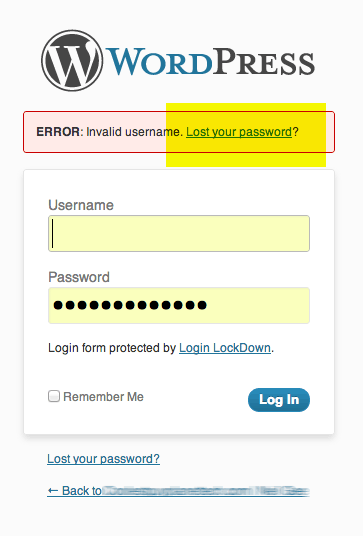
You can hide this by adding in some CSS in wp-admin.css add in the code below to /public_html/wp_admin/css/wp-admin.css:
#login_error {display: none;}
Thats it – that link should now be hidden from view.









