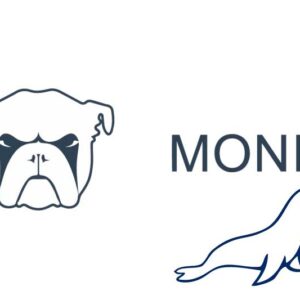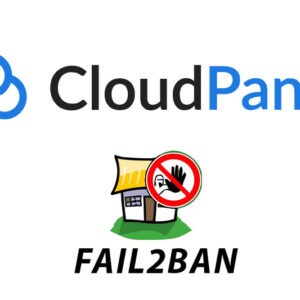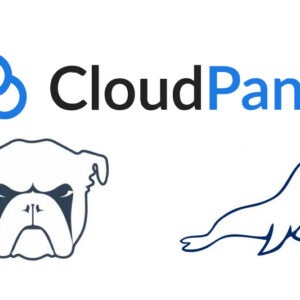The free SSL service Let’s Encrypt is now available to use on a cPanel/WHM service for versions above 58.0.17, this was announced recently on the feature requests component of the cPanel website.
Checking your cPanel/WHM Version
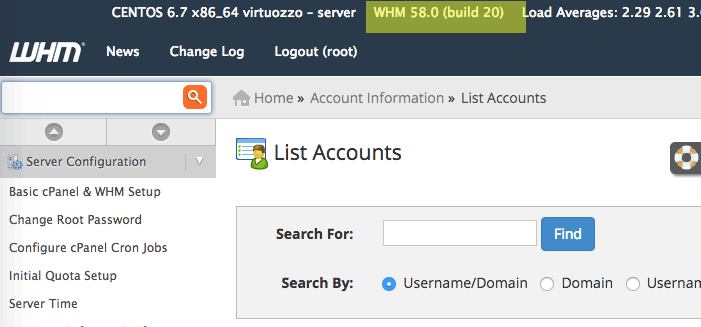
Check if your version is above 58.0.17 by logging into your WHM interface and checking the top right. If your version is older you still may still be able to run a later version by checking in the Update Preferences and see if you can run a later release or current tier version.
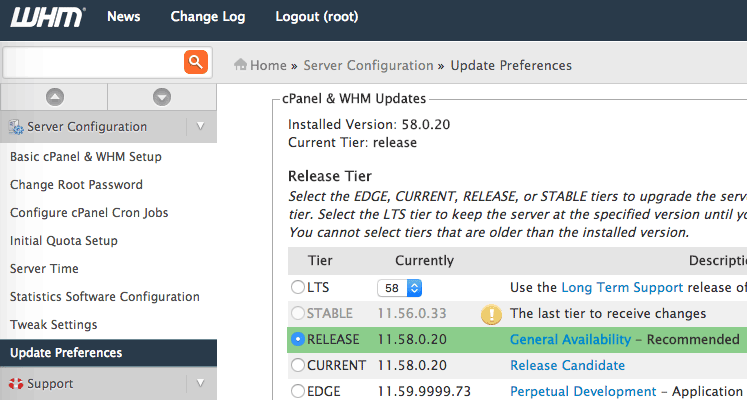
Installing the Lets Encrypt Script for cPanel/WHM
If you are running the correct version then you can install the Let’s Encrypt script via the command line only at this point, it will be available as a plugin from WHM version 60.
The command to run is…
/scripts/install_lets_encrypt_autossl_provider
Once that is complete you can enable the Let’s Encrypt SSL service via the AutoSSL service which was also introduced into cPanel in version 58 – the AutoSSL service allows you to choose a vendor that can apply and renew SSL certs to the domains on your server.
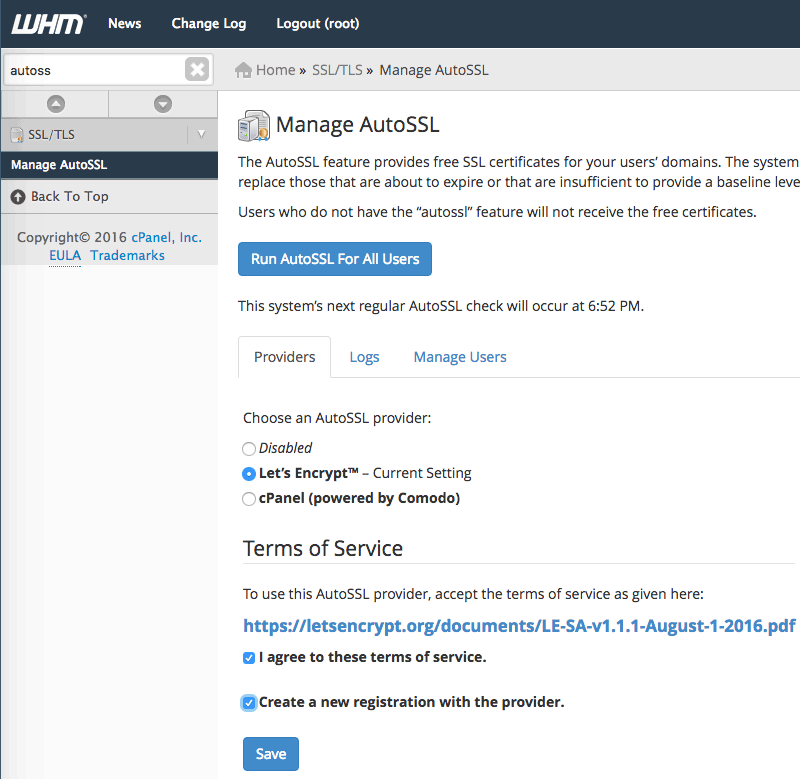
So choose from an AutoSSL provider, Let’s Encrypt in this case and agree to the ‘Terms of Service’ and save, now you can either run AutoSSL Let’s Encrypt for all domains, ‘Users’ or click the Manage Users tab to manage them individually.
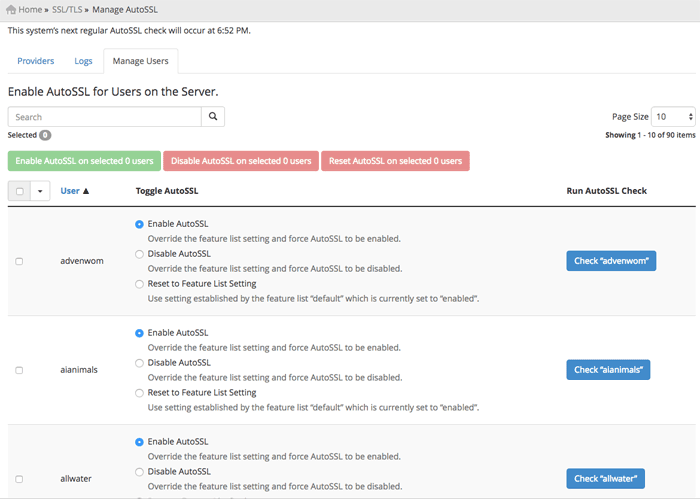
The whole implementation is very smooth on WHM, it is miles ahead of the previous effort it took to install an SSL Cert on a domain and it auto renews and is free, what more could you ask.