Get up and running with Monit on Ubuntu 22.04 on CloudPanel. Monit can be used to monitor your MariaDB or MySQL database and restart it if it is stopped – the database may be stopped due to a lack of server resources, or maybe killed by the OOM-Killer process which occurs when there is a lack of RAM.
Rather than a set and forget process, Monit should be used as a temporary solution whilst trying to find the primary reason why a database service continues to stop.
Install Monit
SSH as root into your VM instance and install Monit
apt update
apt install monit
Start/stop/restart and see the status of monit
systemctl status monit
systemctl start monit
systemctl stop monit
systemctl restart monit
Status will tell if it’s running
root@mel1:~# systemctl status monit
● monit.service - LSB: service and resource monitoring daemon
Loaded: loaded (/etc/init.d/monit; generated)
Active: active (running) since Sat 2023-06-17 16:23:58 AEST; 42s ago
Get the monit version
monit --version
View and tail the monit log
tail -f /var/log/monit.log
Configure Monit
Back up the original monit config file
cp /etc/monit/monitrc /etc/monit/monitrc.bak
Optional Web Access
nano /etc/monit/monitrc
In the config file, look for set httpd port 2812 and uncomment the lines below and set your password.
set httpd port 2812 and
use address 0.0.0.0 # only accept connection from localhost (drop if you use M/Monit)
allow 0.0.0.0/0 # allow localhost to connect to the server and
allow admin:password # require user 'admin' with password 'password'
Open port 2812 on your firewall.
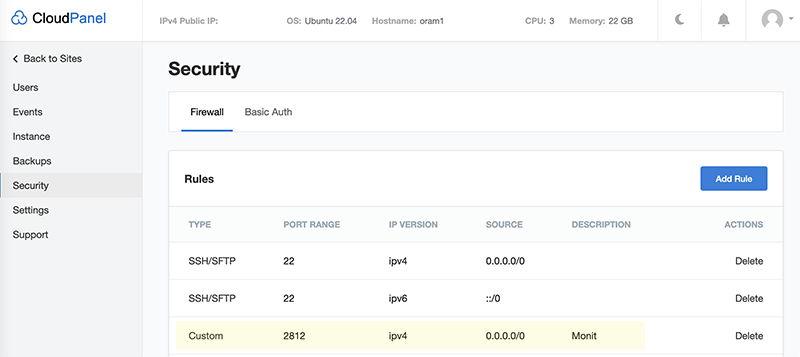
Restart monit:
systemctl restart monit
Now you can view via a browser, use your server IP and 2812 port number – use http protocol or configure https for use.
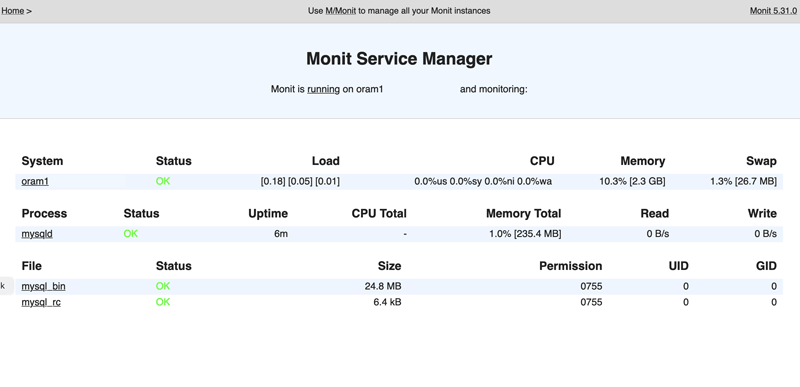
You can now also view the Monit stats via the command line with:
monit status
Email Alerts
Email alerts for Monit can also be configured in the monitrc file.
I am using postfix for sending server emails, search for ‘set alert‘ and ‘set mailserver‘ and uncomment and set your email config, there are more email options that can be set in the config file such as sending email for a certain monitoring service.
nano /etc/monit/monitrc
Find and change:
set alert [email protected] # receive all alerts
set mailserver 127.0.0.1, # primary mailserver
localhost # fallback relay
Check monit config syntax
Any changes you do to the monit config file can be syntax checked with:
monit -t
Choose either MySQL or MariaDB to monitor
Add MySQL service to be watched by Monit
Make a soft link to the mysql config from the monit config available directory to the config enabled directory.
ln -s /etc/monit/conf-available/mysql /etc/monit/conf-enabled/
Restart monit
systemctl restart monit
Test the monitoring by intentionally stopping MySQL and waiting for 2 minutes’ish
systemctl stop mysql
Your database now should be restarted.
Add MariaDB service to be watched by Monit
After you have Monit up and running, add a monitoring process on MariaDB database which will restart it if it is terminated due to lack of resources.
Change the content of the mysql config file:
/etc/monit/conf-available/mysql
To the following content below which basically changes the content from mysql to mariadb
check process mysqld with pidfile /var/run/mysqld/mysqld.pid group database group mysql start program = "/etc/init.d/mariadb start" stop program = "/etc/init.d/mariadb stop" if failed host localhost port 3306 protocol mysql with timeout 15 seconds for 3 times within 4 cycles then restart if failed unixsocket /var/run/mysqld/mysqld.sock protocol mysql for 3 times within 4 cycles then restart if 5 restarts with 5 cycles then timeout depend mysql_bin depend mysql_rc check file mysql_bin with path /usr/sbin/mysqld group mysql include /etc/monit/templates/rootbin check file mysql_rc with path /etc/init.d/mariadb group mysql include /etc/monit/templates/rootbin
Make a soft link to the mysql config from the config available directory to the config enabled directory.
ln -s /etc/monit/conf-available/mysql /etc/monit/conf-enabled/
Restart monit
systemctl restart monit
That’s it, test the monitoring by intentionally stopping MariaDB and waiting for 2 minutes’ish
systemctl stop mariadb
Fix MySQL logging
If you have your MySQL error logging enabled you will may get a warning output about unauthenticated users which is monit checking the MariaDB service.
Warning] Aborted connection to db: 'unconnected' user: 'unauthenticated' host: 'localhost' (This connection closed normally without authentication)
Fix this by adding a variable in:
/etc/mysql/mariadb.conf.d/50-server.cnf
Add in the logging section:
log_warnings = 1
Restart MariaDB
systemctl restart mariadb




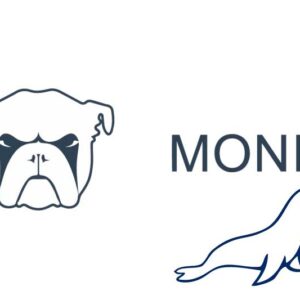

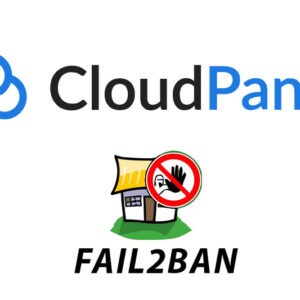



1 comment
David
1. Thank you very much, works great and even restarted MariaDB after stopping it.
2. I can’t access the http service via browser. Is it becasue I’m using CloudFlare SSL/TLS mode in Full? How can I force monit to use https?
Thanks in advance.