The passwords for all accounts on macOS Monterey 12, Big Sur 11.2, Catalina, Mojave, macOS High Sierra and Sierra, OSX 10.11 El Capitan, OSX 10.10 Yosemite, OSX 10.9 Mavericks and OSX 10.8 Mountain Lion including admin and standard user accounts can be reset and changed when booted from the Recovery Partition on macOS.
Boot into Recovery Partition
First reboot into the Recovery Drive by choosing the ‘Apple‘ menu > Restart, hold down the ‘command’ + ‘r’ keys on the keyboard during the start up process, when you see the start up screen you can let go. When the machine boots eventually you will see the macOS or OS X Utilities screen.
Depending on your macOS version, the GUI may be light or dark and the interface different but the process and options are the same.
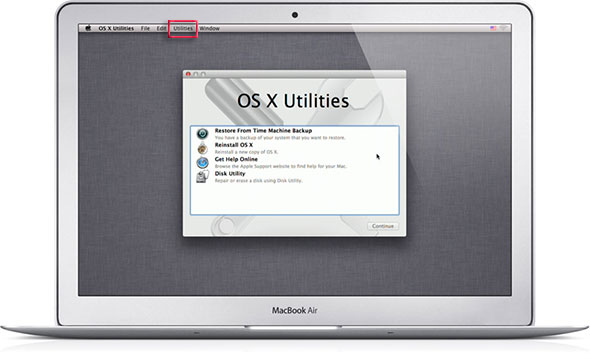
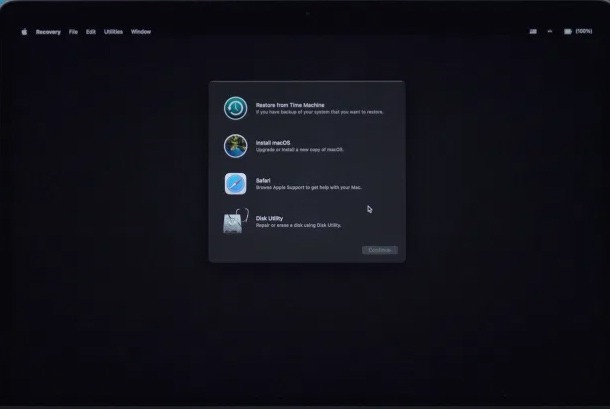
Go to the Utilities menu at the top of the screen and select Terminal
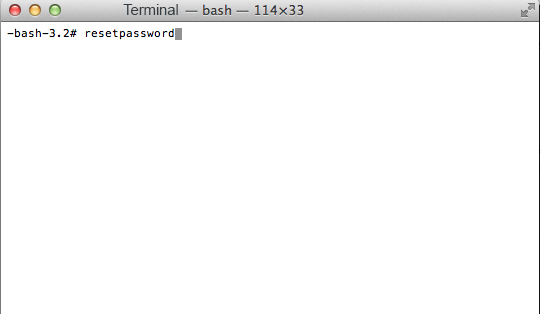
At the prompt type ‘resetpassword’ (hit enter)
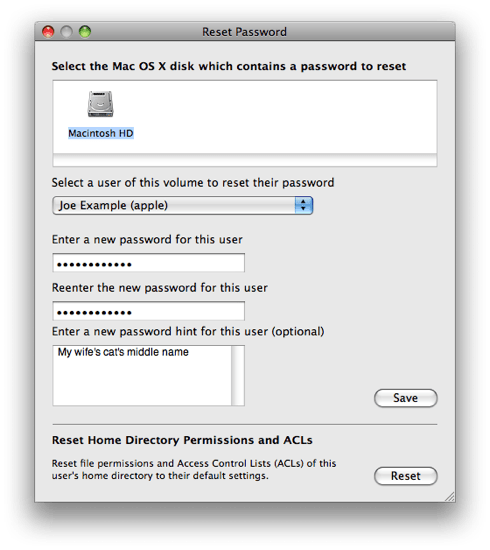
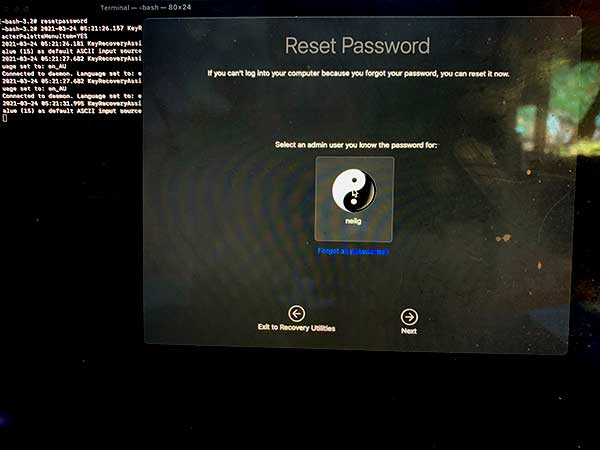
This launches the Reset Password screen, select the Volume Hard Drive in the top part of the window pane, then for the user that you need to reset select the user account in the lower part then add and confirm the new password and click save, you get a confirmation screen and details about the keychain account.
On the newer macOS it attempts for you to authenticate a known admin account but you cam just click on ‘Forgot all passwords’ link and reset the one you need.
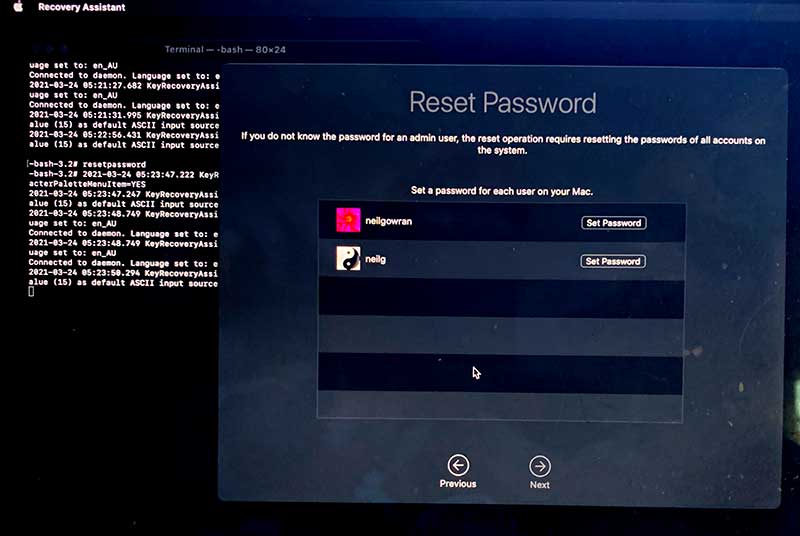
Go to the Apple Menu and click Restart to boot back to the normal hard drive and the new password will take effect immediately.


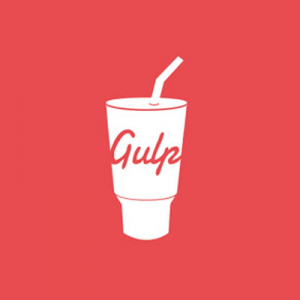

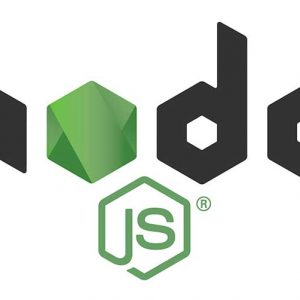

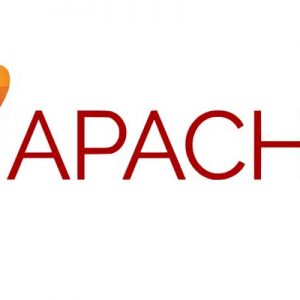



7 comments
C Craven
Success!! This worked flawlessly on a 2012 MBP running Mojave. Thanks !!!
Samuel
My iMac keeps flicking a folder with a question mark
Teslagirl
This does not work on the M1 Macs. Going into recovery mode of a machine which already has an admin. password (using a hold on the power key) does not give you any utilities you can use except for ‘Erase Disk’. Terminal is not available.
Homer Price
The result of following the instructions was to erase all of my saved passwords!
Ross Babbit
If you’re like me, the issue was that after upgrading to Monterey, I had NO admin accounts. They were all listed as Standard accounts. So, not able to install new softwared or change any settings!! To fix this, here are the steps:
Go into Recovery mode (Command-R when booting up)
Go to Disk Utility and make sure this drive is showing as ‘mounted’: Macintosh HD – Data
Go into Terminal, and type this command exactly:
rm “/Volumes/Macintosh HD/var/db/.AppleSetupDone”
Hit return.
Then restart your computer, and you will be taken to the setup assistant, where you will create a new login account.
You’ll then be able use that login account to change other accounts to “Admin” in System Preferences/Users & Groups.
Hope that helps!!
Hubert
after having entered “resetpassword” and Enter , I don’t get the screen reset password like you display , instead , I have three options asking me another key (save key ) , no idea what they talk about …
Apple doesn’t help users but let hackers enter in our systems !!!
George
Hello, there is no OS X utilities, I just can’t find that and open