The easiest way to install a number of Unix style applications and open source software onto macOS Ventura, Monterey, Big Sur, Catalina, Mojave and earlier Sierra OS versions is via a package manager, unfortunately, macOS Ventura doesn’t come with one, but fortunately, some good folks care, they come in the form of Homebrew.
The install of Homebrew also works on macos Monterey Big Sur, macOS Catalina, macOS Mojave, (High)Sierra, El Capitan, and Yosemite, so macOS 10.10 – 12
Homebrew isn’t the only option, also available is MacPorts and Fink but Homebrew is the latest and most popular of the trio.
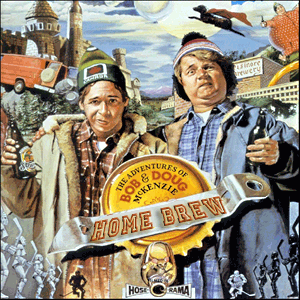
Install Homebrew on macOS
To download install Homebrew run the install script on the command line as below and let the script do its thing:
/bin/bash -c "$(curl -fsSL https://raw.githubusercontent.com/Homebrew/install/HEAD/install.sh)"
If you don’t have Apples Xcode Command Line Tools installed it will alert you and you need to hit enter/return on the command line to install the Xcode Command Line tool and carry on with the Homebrew installation you will also need to enter your admin password a couple of times in the process.
==> Checking for `sudo` access (which may request your password). Password: ==> This script will install: /usr/local/bin/brew /usr/local/share/doc/homebrew /usr/local/share/man/man1/brew.1 /usr/local/share/zsh/site-functions/_brew /usr/local/etc/bash_completion.d/brew /usr/local/Homebrew ==> The following new directories will be created: /usr/local/bin /usr/local/etc /usr/local/include /usr/local/lib /usr/local/sbin /usr/local/share /usr/local/var /usr/local/opt /usr/local/share/zsh /usr/local/share/zsh/site-functions /usr/local/var/homebrew /usr/local/var/homebrew/linked /usr/local/Cellar /usr/local/Caskroom /usr/local/Frameworks ==> The Xcode Command Line Tools will be installed.
…
From https://github.com/Homebrew/homebrew-core
* [new branch] master -> origin/master
Updating files: 100% (6206/6206), done.
HEAD is now at b4a4beeca8d bde: update 3.61.0.0 bottle.
==> Installation successful!
==> Homebrew has enabled anonymous aggregate formulae and cask analytics.
Read the analytics documentation (and how to opt-out) here:
https://docs.brew.sh/Analytics
No analytics data has been sent yet (or will be during this `install` run).
==> Homebrew is run entirely by unpaid volunteers. Please consider donating:
https://github.com/Homebrew/brew#donations
==> Next steps:
- Run `brew help` to get started
- Further documentation:
https://docs.brew.sh
Then Homebrew is installed.
After this Homebrew is installed and ready to install other apps.
To get started run brew help can give some command example usage.
brew help
To check for any issues with the Homebrew install run:
brew doctor
One issue that typically comes up is an outdated or missing version of Xcode.
For the latest macOS, brew doctor will warn that the Homebrew install won’t be 100% if Xcode is not up to date, so update Xcode from the App Store.
To search for an application:
brew search
To install
brew install packagename
To list all apps installed by Homebrew
brew list
To remove an installed application
brew remove packagename
To update Homebrew itself
brew update
To see what packages are out of date but not to upgrade them
brew outdated
To see what upgrade packages all or singular
brew update brew update packagename
To hold a package at a certain version
brew pin packagename
To release a package from a certain version
brew unpin packagename
To see what else you can do
man brew
Where does Homebrew install stuff …. ?, well it depends on whether you Mac has an Intel chip or an Apple chip
Intel Chip – Homebrew location
/usr/local/
Apple Chip – Homebrew location
/opt/homebrew/
Where the brew lives.
You can see your Homebrew configuration by running
brew config
The output should be similar to …
neilg@192-168-1-102 users % brew config HOMEBREW_VERSION: 3.3.2 ORIGIN: https://github.com/Homebrew/brew HEAD: 9daf5e2d28396c7a4379605e89e029d9fccb41e6 Last commit: 7 days ago Core tap ORIGIN: https://github.com/Homebrew/homebrew-core Core tap HEAD: b4a4beeca8d3b4c30906b1016bd344961403978c Core tap last commit: 68 minutes ago Core tap branch: master HOMEBREW_PREFIX: /usr/local HOMEBREW_CASK_OPTS: [] HOMEBREW_CORE_GIT_REMOTE: https://github.com/Homebrew/homebrew-core HOMEBREW_MAKE_JOBS: 4 Homebrew Ruby: 2.6.8 => /System/Library/Frameworks/Ruby.framework/Versions/2.6/usr/bin/ruby CPU: quad-core 64-bit skylake Clang: 13.0.0 build 1300 Git: 2.30.1 => /Library/Developer/CommandLineTools/usr/bin/git Curl: 7.77.0 => /usr/bin/curl macOS: 12.0.1-x86_64 CLT: 13.1.0.0.1.1633545042
All installations via Homebrew are filed independently in the filing system in /opt/homebrew/Cellar and linked into /opt/homebrew/bin which is a directory which allows you to run these commands and apps as if part of the regular operating system.
This directory is also out of the SIP bounds so there should be no authentication macOS error dialog boxes.
Remove Homebrew and all packages
To remove the Homebrew installation and all packages it has installed..
/bin/bash -c "$(curl -fsSL https://raw.githubusercontent.com/Homebrew/install/HEAD/uninstall.sh)"
Homebrew is a great package manager just start installing some apps and explore.!



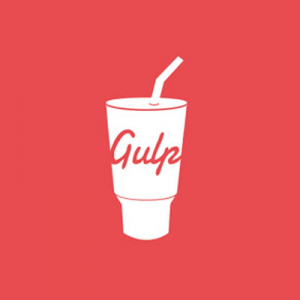
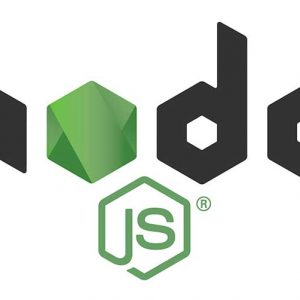

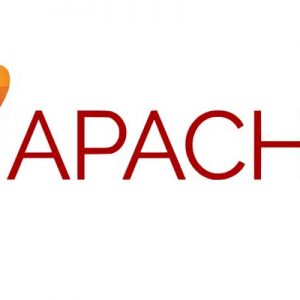




4 comments
patrick elward
Very helpful and concise. thank you!
Lee Saloutos
When running this command [on an M1 MBP with MacOS 12]:
/bin/bash -c “$(curl -fsSL https://raw.githubusercontent.com/Homebrew/install/HEAD/install.sh)”
I get the following:
Press RETURN to continue or any other key to abort:
==> /usr/bin/sudo /usr/sbin/chown -R lee:admin /opt/homebrew
==> Downloading and installing Homebrew…
xcrun: error: unable to load libxcrun (dlopen(/Applications/Xcode.app/Contents/Developer/usr/lib/libxcrun.dylib, 0x0005): tried: ‘/Applications/Xcode.app/Contents/Developer/usr/lib/libxcrun.dylib’ (mach-o file, but is an incompatible architecture (have ‘x86_64’, need ‘arm64e’)), ‘/usr/lib/libxcrun.dylib’ (no such file)).
Failed during: git init -q
It appears xcrun is looking for an Intel executable and not an ARM executable. What am I doing wrong? My end goal is installing PHP, which has been removed.
Alex
Hi,
trying the install script provided I receive : curl: (7) Failed to connect to raw.githubusercontent.com port 443: Bad file descriptor
Any idea? Thanks
keith cooper
The Apache site does not include binaries for macOS 11. You need to use a package manager such as brew