Here is how you enable the root user in macOS Monterey and earlier macOS versions, the macOS root user is disabled by default when the OS is installed.
As an admin user launch System Preferences from the Apple Menu and go to the User and Groups pane, you will need to authenticate first by clicking on the padlock icon down the bottom left, then click on Login Options to see some options on the right.
Then click the Join… button next to Network Account Server.
This will pop up a dialog window, from here click on Open Directory Utility…, this will launch the utility Directory Utility – go to the Edit menu and select Enable root user, then finally set a password for the root user.
That’s it the root user is now enabled.

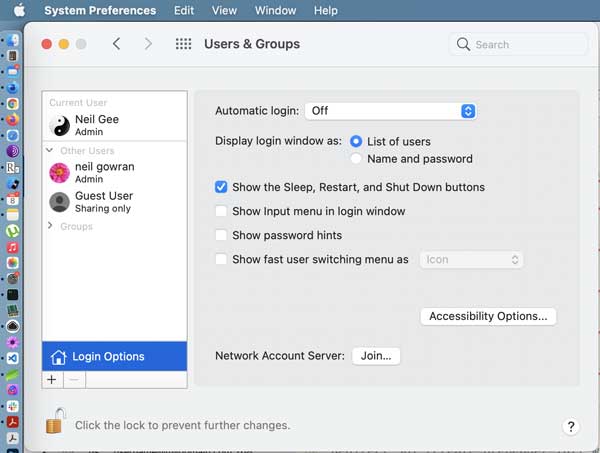
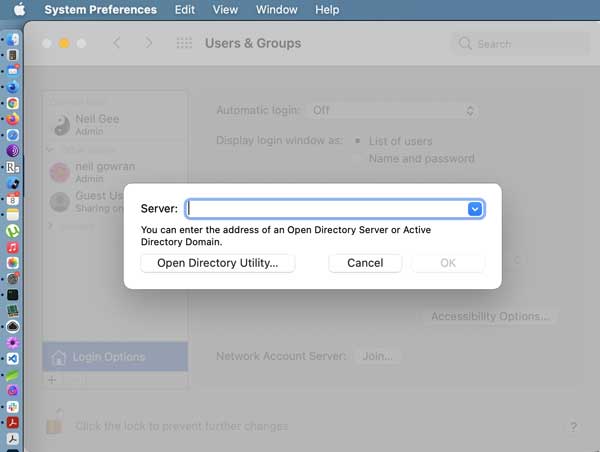
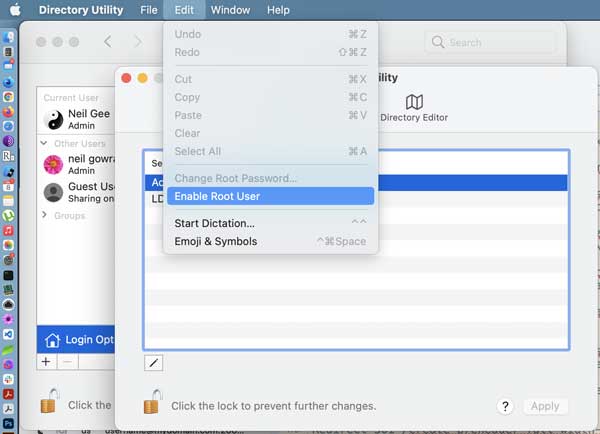


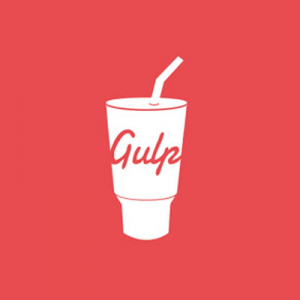

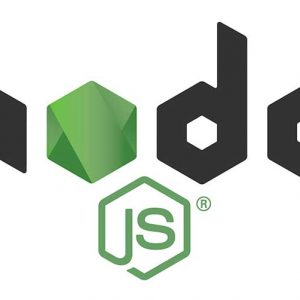

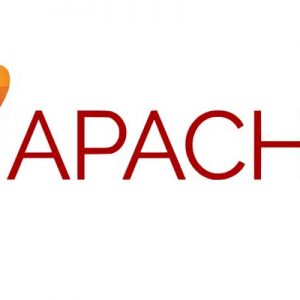



2 comments
Johan Falk
>This doesn´t work in Monterey 12.6.4!
Howie Isaacks
I’m wondering what good this does since Apple has restricted access to most of the system space on a Mac. I used to enable the root user on Macs that ran OS X Server to give super user access to some areas of the system. Starting with OS X El Capitan, System Integrity Protection restricts even an admin user’s access to modify system components. macOS Catalina separated the system and user spaces into two volumes. I don’t really feel the need to modify anything that would require root access. These days I just let my Macs run without tinkering with them.