Combine Multiple Upload/Plugin Updraft Backup Folders into one

Updraft back up plugin for WordPress will create multiple folders for Uploads and Plugins in the backup when the content amount exceeds a certain limit, you end up with folders named like: Issue is that it is a pain to…
Flush DNS cache locally on macOS Ventura, Monterey, Big Sur, OSX, Linux and Windows

When URLs are just not resolving the way you want, it may be time to clear or flush the DNS nameserver local cache – enter the relevant command in the Terminal/command line for the macOS operating system you are on.…
Installing Gulp on macOS Ventura – Intro guide to Gulp

Installing Gulp on macOS Ventura, macOS Monterey and earlier OS versions requires Nodejs and npm (Node Package Manager), so get that installed first following the linked guide. Gulp is an easier and slightly more modern javascript task runner than its…
Installing node.js on macOS Ventura and earlier macOS versions
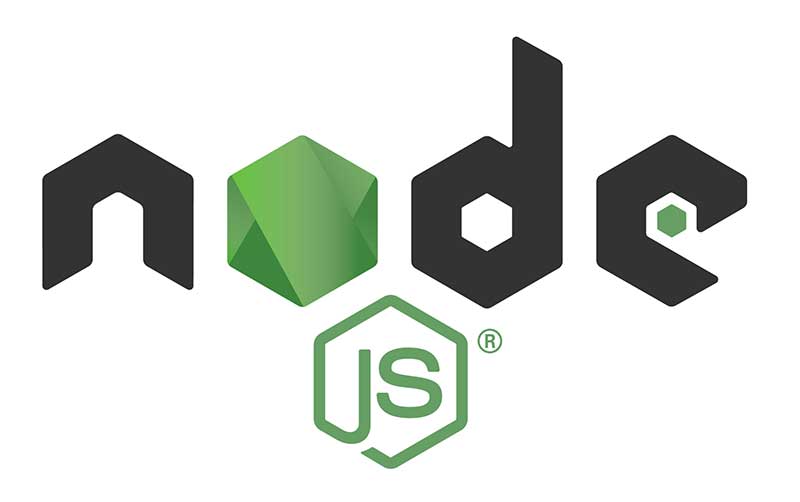
node.js allows you to run javascript in the Terminal as appose to a regular browser which makes for a modern workflow in web development, with both node.js installed and a package manager called npm (Node Package Manager) also installed, which…
Enable the root user in macOS Monterey and earlier macOS versions

Here is how you enable the root user in macOS Monterey and earlier macOS versions, the macOS root user is disabled by default when the OS is installed. As an admin user launch System Preferences from the Apple Menu and go to the User and Groups pane,…
Reset Forgotten Admin Password on macOS Monterey and macOS Big Sur

The passwords for all accounts on macOS Monterey 12, Big Sur 11.2, Catalina, Mojave, macOS High Sierra and Sierra, OSX 10.11 El Capitan, OSX 10.10 Yosemite, OSX 10.9 Mavericks and OSX 10.8 Mountain Lion including admin and standard user accounts…
How to compress and uncompress files and folders in the Terminal in macOS Monterey

Since macOS is based on Unix there are a number of ways to compress files and folders within the filing system using Unix based application code, below are a few options using the Terminal or command line interface (cli). The…
Minimum System Requirements for macOS Monterey 12, can your Mac run it?

Find out if your Apple computer meets the minimum system requirements of the latest operating system, macOS Monterey 12, can your Mac run it. Apple have announced their latest operating system in June 2021 and named it macOS Monterey, which…
How to make your SSH Terminal shell sessions last longer on macOS

If you find that your SSH shell sessions to remote computers are timing out too quickly with the error “Write failed: Broken pipe”, you can make a simple configuration to keep these sessions going as long as you have your…
How to Find & Delete Files in Directory by Modification Date in Linux
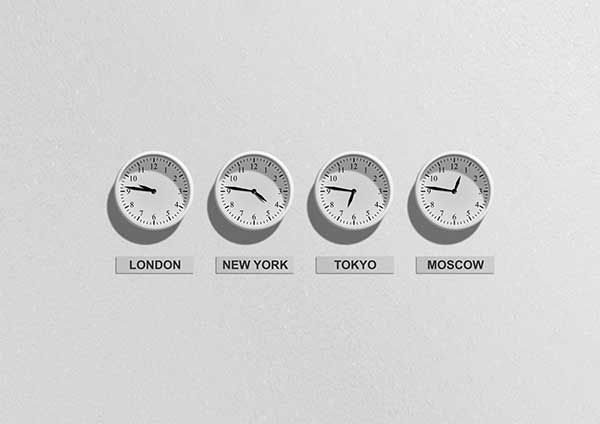
How to find and delete files in a Linux directory based on when the file had been modified from a certain amount of days ago – this can be useful for dealing with directories with copious amounts of files like…

