Install Git on macOS Big Sur and earlier with Homebrew or Packaged File
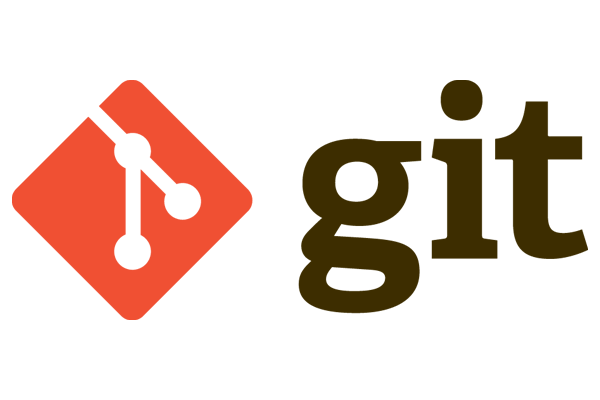
You can install Git on macOS Big Sur, Catalina, Mojave, Sierra, or an older Mac OSX version by a couple of options, one is to use Homebrew to install Git by installing Homebrew first and then issuing: brew install git…
Remotely connect to Amazon S3 Bucket from the macOS command line
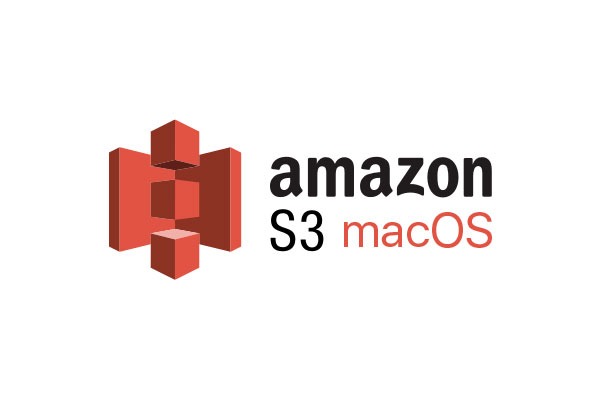
Connecting your macOS to AmazonS3 storage buckets. This process requires a couple of Unix tools installed, s3cmd and gpg (optional), s3cmd is the command line tool used to connect to Amazon S3 and gpg is an optional secure tool allowing…
Set up Virtual Hosts on macOS Big Sur 11 in Apache
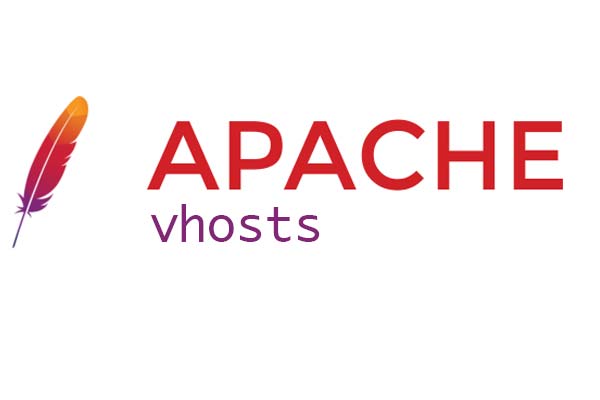
Setting up Virtual Hosts in Apache on on macOS Big Sur is straight forward after you have your local Web Development environment up and running – get your web development up and running first including Apache, PHP and MySQL on…
Installing & Configuring Apache on macOS using Homebrew and use Sites folder
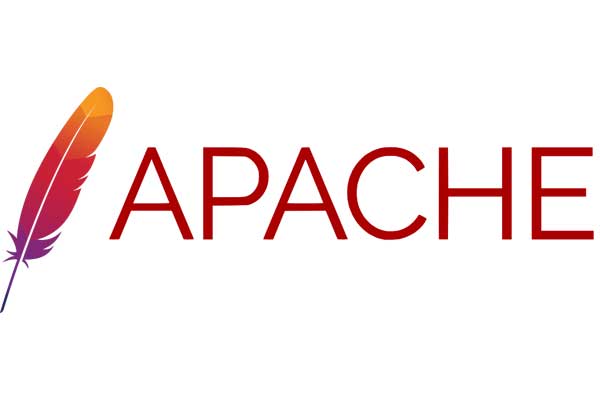
Eventhough Apache ships with macOS, a better maintained version would be coming from Homebrew, also Apple is making noises about not supporting legacy software like PHP so in the future this may be more of a compulsory option. macOS use…
Installing MariaDB Database Server on macOS

MariaDB is an alternative to MySQL database which is more performant with a full open license, you can install it easily on macOS via Homebrew. The first step is to install Homebrew on your computer and possibly to remove any…
Remove MySQL database server from macOS or OSX via the command line

To remove an instance of MySQL Database Server from your macOS or OSX installation you need to delete a number of files via the command line, but first ensure that you have database dumps of your databases and that then…
Query dns/domains in macos using dig and nslookup via the command line

In macos you can query a domain via the command line via default nameservers with a couple of DNS querying tools, notably nslookup and dig, how that works is on the command line: dig domain.com or nslookup domain.com The results…
In macOS, show the difference of 2 folders / files in the Command Line

In macOS, you can compare and show the differences of files in two folders in the Command Line by using the diff command. With folders you use rq as an argument and pass in the 2 folder names on the…
Where are the Safari Web Developer Tools and how to show and dock them in a browser window

The Safari Developer Tools for the macOS browser can be enabled and displayed in Safari > Preferences > Advanced > “Show Develop menu in menu bar” for Safari version 14 and earlier. Then from the Safari “Develop” menu select…


