Installing node.js on macOS Ventura and earlier macOS versions
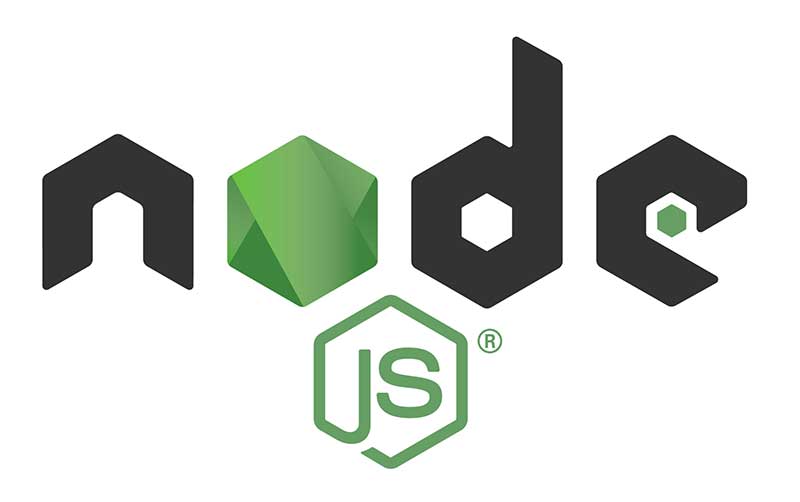
node.js allows you to run javascript in the Terminal as appose to a regular browser which makes for a modern workflow in web development, with both node.js installed and a package manager called npm (Node Package Manager) also installed, which…
Set up malware scanner LMD Maldet and ClamAV on a RunCloud instance

How to set up a malware scanner with LMD Maldet and ClamAV on a RunCloud server instance. One of the popular and open source malware scanners is an app called Linux Malware Detect and works well scanning any Linux web…
Send command line server emails with Postfix on a Ubuntu Server 22.04

Here is a guide to allow a Ubuntu 22.04 server to send out local server based emails using Postfix. Test Command Line Email To test if emails can be sent via the command line, SSH into your server and try…
Add a WooCommerce missing action hook with shortcode in Beaver Builder

Some themes or plugins remove native action hooks in WordPress / WooCommerce, however you can add them back in the layout with another action hook or shortcode insertion. Beaver Builder is missing some WooCommerce action hooks one such one is…
Aligning the last element in a Beaver Builder Posts Module

Here is how to align the last element across multiple columns in Beaver Builder Posts Module with Flexbox – this would typically be a button or a read more link. In the Posts Module ensure Equal Heights is enabled as…
Add Dot Pagination to WooCommerce Product Gallery Image Slider
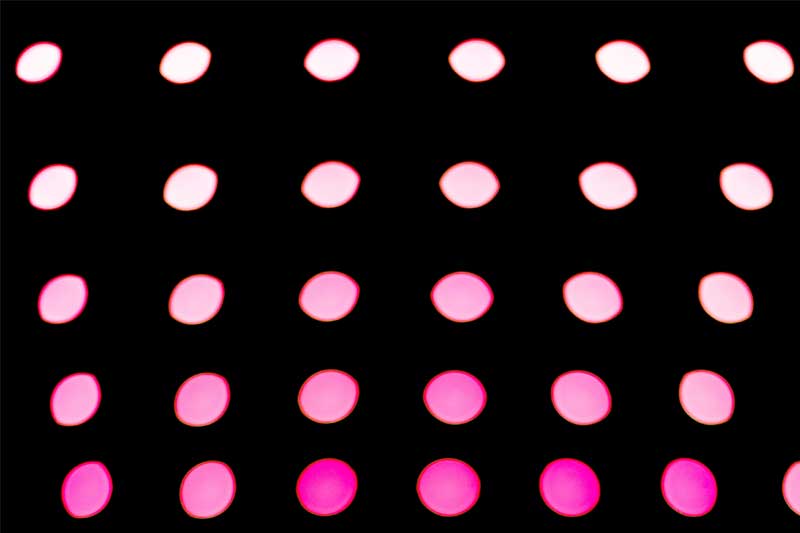
You can add dot pagination to WooCommerce Product Gallery images by adding a filter and then some CSS. WooCommerce uses a slider called Flexslider which it has a few more configurable options. By default the product gallery navigation uses thumbnails…
Change WordPress Database Table Prefix Back To wp_

Here is how to change the WordPress database tables back to the default wp_ prefix. First thing is to change the php constant table prefix in wp-config.php Change the wp-config.php constant $table_prefix = ‘wp_’; Change the table prefixes in phpMyAdmin…
Position WooCommerce Checkout Spinning Icon On Page
WooCommerce checkout page uses a spinning loader icon while the page goes through a series of ajax refreshes throughout the checkout process. The spinning icon is a visual clue to the user to wait until it stops spinning that the…
Hide WordPress Admin Toolbar Based On User Role

You can hide the WordPress admin toolbar to logged in users based on their user role and capabilities. First of all you can hide the toolbar on all front end pages from all users by adding to your functions.php add_filter(…
Add a banner based on Custom Taxonomy Term in a Beaver Themer Posts Module loop
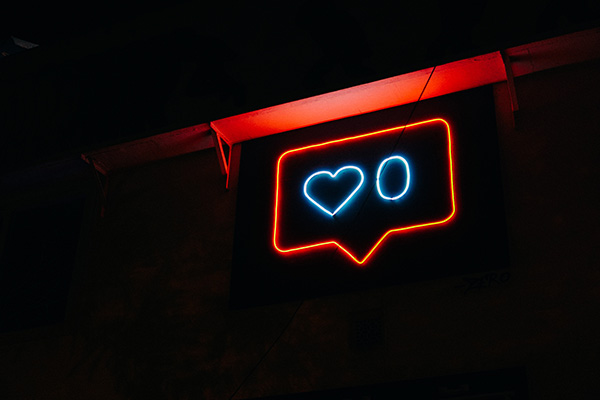
How you can add a banner to a post in a loop in a Beaver Builder posts module using a custom layout based on a custom taxonomy term. First up is to create you Custom Taxonomy either with a plugin…

