There are a couple of ways to add in a Favicon Icon into a Genesis Child Theme, either filed in a folder or declared as a function. You can also set different favicons for certain pages.
File in Images Folder
You can add it the favicon in your WordPress themes folder inside your child theme images folder, filed as favicon.ico:
/wp-content/themes/genesischild/images/favicon.ico
Declare as a Function
Or alternatively you can add it via a function in your functions.php file and then you can file it anywhere
function genesischild_favicon( $favicon_url ) {
return 'http://mydomain.com/images/favicon.ico';
}
add_filter( 'genesis_pre_load_favicon', 'genesischild_favicon' );
The function is used with a variable and the variable is set to where the favicon is filed.
To add another different Favicon to a Different Page
Use a function with conditionals,
function genesischild_favicon_different( $favicon_url ) {
if (is_single('') && in_category('201') )
return 'http://mydomain.com/images2/favicon.ico';
}
add_filter( 'genesis_pre_load_favicon', 'genesischild_favicon_different' );
So here to add a different favicon to a particular page, you could for example set a single post that belongs to a certain category which will use a different favicon. Here a string of conditionals are used, of course just one can be used instead.






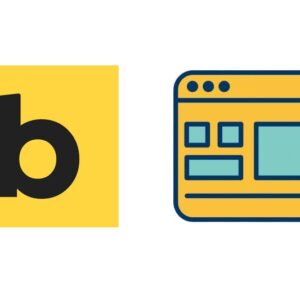
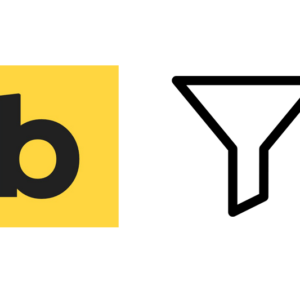


1 comment
Tim
How do you add icons for iphones and android devices along with a normal favicon?