As of 26th June 2014, Google has announced that they are dropping the profile image and circle count from the search result listings, this is for both cosmetic and leveling the playing field reasons.Further to this Google has abandoned the Author linking project also the Yoast WordPress SEO plugin has removed the author parts from the plugin.
The information in the post is relevant in terms of Google+ Page linking.

To get your Google Plus Authorship profile active on a Genesis Theme on a WordPress site you need to set yourself up as a contributor to that site via your Google plus profile, then include your Google Plus profile URL in your sites <head></head> section wrapped in a link tag with the rel=”author” or in the case of a Google+ Business page rel=”publisher” attribute set. Like so:
<link rel=”author” href=”https://plus.google.com/100574451041083020591“/> or <link rel=”publisher” href=”https://plus.google.com/100574451041083020591“/>
You may also have or be eligible for a named Google+ URL , if you can get one, use it!
Your site may also require both Google relationship tags if you have a both a business page and are the author.
Getting Authorship Relationship done in Google
In your Google account go to your Google Plus Page, then go to Home… ->
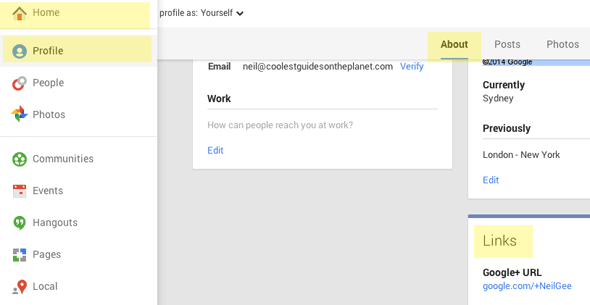
-> Profile -> then below your hero pic go to the
-> About link -> then scroll further down and look for the Links box and go to
-> Edit
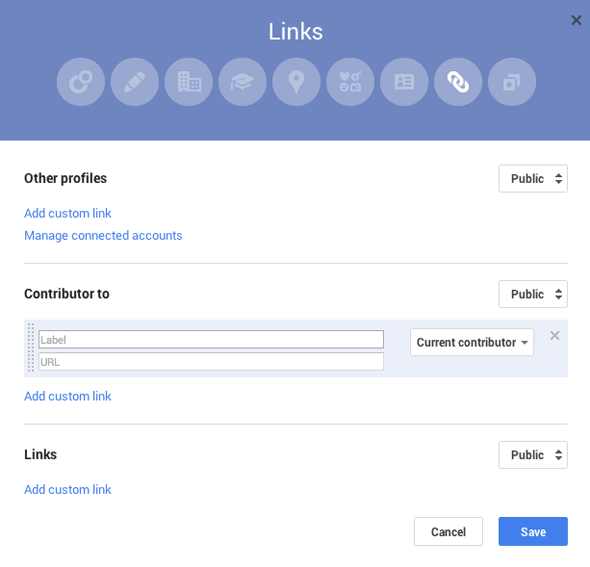
Then add in the URL and name the site that your want your Google author/contributor relationship linked to. Once this is done you are ready to add it in to your regular WordPress or Genesis theme.
The actually URL you add is the one in the address location field in the browser of Google+ so it may appear like – https://plus.google.com/u/0/107574451041083020591/about you can just truncate it to https://plus.google.com/107574451041083020591/
Getting Publisher Relationship done in Google
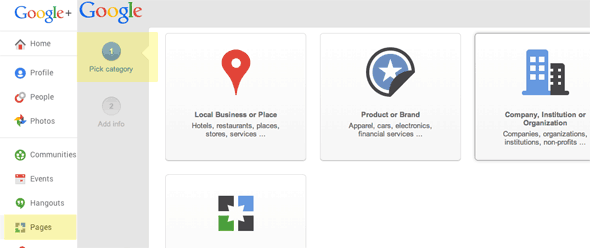
Log into your Google+ profile and go down the menu to Pages and follow the resulting wizard. You will end up with a unique Google+ URL specifically for your new page.
But first lets look at the 2 variations of the Google+ relationship you can have on your site, known as author and publisher.
What’s the difference between rel=author vs rel=publisher?
rel=publisher helps a business create a shared identity by linking the business’ website (often from the homepage) to the business’ Google+ Page. rel=author helps individuals (authors!) associate their individual articles from a URL or website to their Google+ profile. While rel=author and rel=publisher are both link relationships, they’re actually completely independent of one another. – Source
So publisher is really for a Google+ Business Page and author promotes a Google+ profile of an author, one is for the business or brand the other for the writer.
Adding the Google Profile in a Genesis Child Theme using Genesis SEO
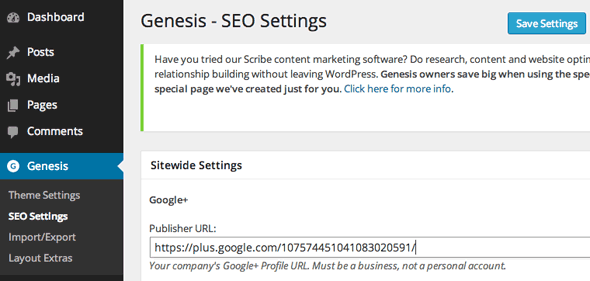
There is a setting in the SEO UI of Genesis where you just paste in your Google+ Business Page Profile URL and save, this will include the publisher relationship meta tag, just on the front page of the site, not the author tag.
To include the author tag on all posts you need to fill in the Google+ field in the WP dashboard > Users > Your Profile > Contact Info, as below.
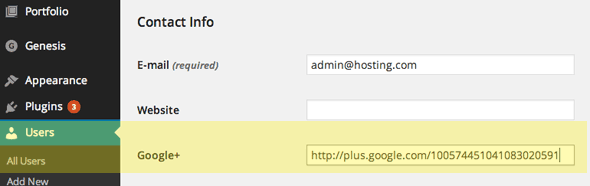
But you may also want the author tag to also appear on the home page and all the pages as well as the posts. This is something that the Yoast WordPress SEO plugin if used in Genesis handles very well as explained below.
But you can also get this working in Genesis without Yoast plugin by declaring a function and action in your functions.php file.
function cgp_google_author() {
if (is_front_page () || is_page() || is_category() )
echo "<link rel="author" href="http://plus.google.com/+NeilGee" />n";
}
add_action ('genesis_meta','cgp_google_author');
The code above will include the author tag in the home page, regular pages as well your category pages if you rank for category pages then best to put in, if you don’t want the tag in categories to remove the || is_category() from the code.
Adding the Google Authorship via Yoast WordPress SEO either in a regular WordPress or Genesis Theme
If you have a non-genesis WordPress theme there are a few plugins that can get the Google+ authorship going, I typically just use Yoast WordPress SEO which also puts a Google+ field in WP dashboard > Users > Your Profile > Contact Info
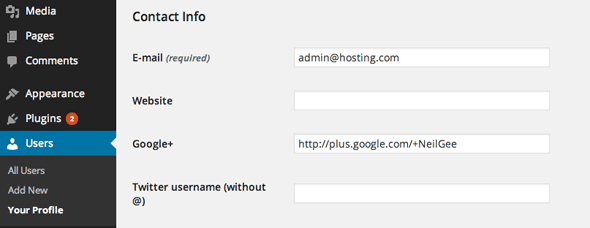
Fill that in, then go to SEO >Google+(tab) > Author for HomePage select the user to be used for the home page, which uses the rel=author tag
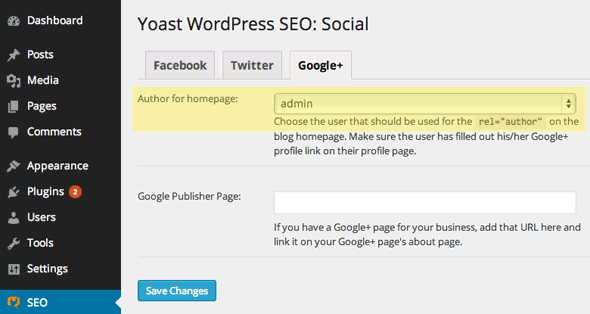
As well as the home page it will also include the author tag on posts and pages.
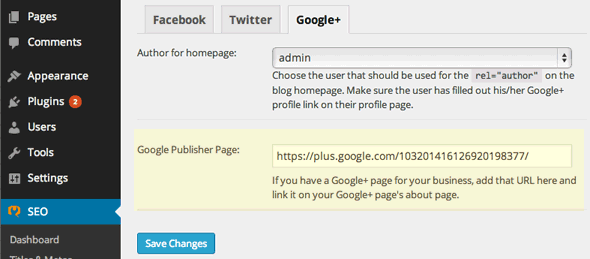
You will also notice that their is a field for the Google+ Publisher URL link, which if you have a Google+ Business Page then also add that in and the publisher meta tag will display in home, post and pages alongside the author meta tag the great thing about this is that all the Google+ meta tags are rendered in the head section.
Yoast WordPress SEO can also easily be used in all Genesis themes, once you activate the plugin the inbuilt Genesis SEO features are simply disabled.
If you don’t use Yoast WordPress SEO or can’t find a suitable plugin for Google Authorship and use a non-Genesis theme you can also add a function and action to your functions.php file to add the tags to your head section…
function cgp_google_authorwp() {
if (is_front_page () || is_page() || is_category() || is_single() )
echo "<link rel="author" href="http://plus.google.com/+NeilGee" />rn
<link rel="publisher" href="http://plus.google.com/+NeilGee" /> rn";
}
add_action ('wp_head','cgp_google_authorwp');
Just change your Google+ URLS above to suit and page templates. Also, escape the internal double quotes with a back slash
Closing The Loop
To test that your Google meta tags are working properly, Google provides a rich snippets data structure tool which you can enter your URL and verify if author and publisher meta tags are working ok.
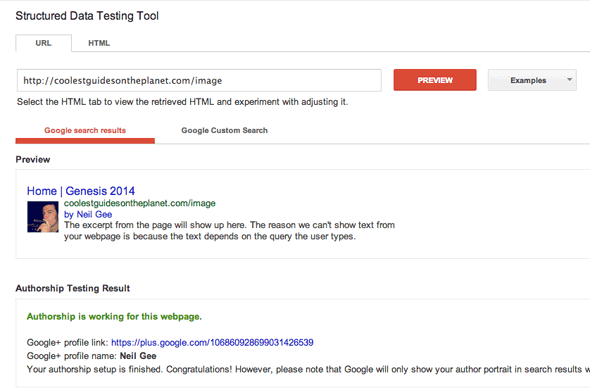
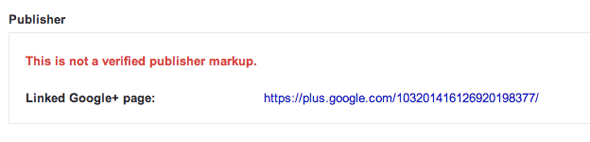










1 comment
Freethinker
But this linking profile feature still exist on Yoast plugin?