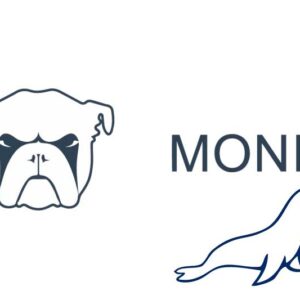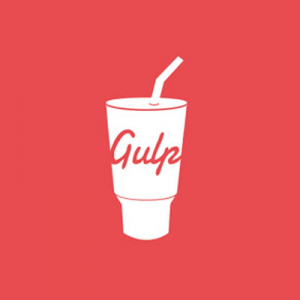To remove an instance of MySQL Database Server from your macOS or OSX installation you need to delete a number of files via the command line, but first ensure that you have database dumps of your databases and that then the database server is not running.
Back Up any needed MySQL databases
Launch the command line and back up the databases:
mysqldump --all-databases > all_databases_export.sql
You may need mysql root access:
mysqldump -uroot -p --all-databases > all_databases_export.sql
Or individually
mysqldump database_name > database_exportname.sql
or with mysql root access:
mysqldump -uroot -p database_name > database_exportname.sql
Stop the MySQL database server
>= MySQL 5.7
sudo launchctl unload -F /Library/LaunchDaemons/com.oracle.oss.mysql.mysqld.plist
< MySQL 5.7
sudo /usr/local/mysql/support-files/mysql.server stop
Remove MySQL
sudo rm -rf /usr/local/mysq*
sudo rm /Library/LaunchDaemons/com.oracle.oss.mysql.mysqld.plist
sudo rm -rf /Library/StartupItems/MySQLCOM
sudo rm -rf /Library/PreferencePanes/My*
rm -rf ~/Library/PreferencePanes/MySQL*
sudo rm -rf /Library/Receipts/mysql*
sudo rm -rf /Library/Receipts/MySQL*
sudo rm -rf /private/var/db/receipts/*mysql*
Optionally check any processes are not running relating to MySQL
ps -ax | grep mysql
If they are, kill them
kill <processIDnumber>
Restart your computer.
That’s it, MySQL database server is now totally removed from your system.