This tutorial will require a mysql database set up with a database user and password and a web development environment using mysql or mariadb, apache and php and a simple text editor.
The tutorial takes you through establishing a mysql connection using php on a web page, connecting to a mysql table and retrieving the results and displaying them back on the web page.
This tutorial uses the PHP MySQL commands:
- mysqli_connect
- mysqli_query
- mysqli_fetch_array
- mysqli_close
The Plan
- make the connection and select the database
- perform the query on the table
- print out the data
- close the connection
First Up – Connecting to a MySQL database
You need your MySQL server address (if the database is on the same server as the web server it will most likely be localhost or 127.0.0.1), username, password and database name. Create a filenamehere.php file and open and close the php code with tags before the html, you can put regular html after it. Open the file in a browser and you should see nothing apart from the title tag, if you see the error ‘Error connecting to MySQL server.’, then the username/password or database name may be wrong.
PHP will require that mysqli is enabled (it is on most PHP set ups).
<?php
//Step1
$db = mysqli_connect('localhost','username','password','database_name')
or die('Error connecting to MySQL server.');
?>
<html>
<head>
</head>
<body>
<h1>PHP connect to MySQL</h1>
</body>
</html>
The variable $db is created at the start of the file and assigned as the connection string, it will be used in future steps. If there is a failure then an error message will be displayed on the page. If it is successful you will see PHP connect to MySQL.
Performing a database query
The mysql query is actually performed in the body of the html page, so additional php opening and closing tags will be required. For the query we are going to specify a read of all fields from a given table. The $query variable selects all rows in the table. You just need to use your table name.
<?php
//Step1
$db = mysqli_connect('localhost','root','root','database_name')
or die('Error connecting to MySQL server.');
?>
<html>
<head>
</head>
<body>
<h1>PHP connect to MySQL</h1>
<?php
//Step2
$query = "SELECT * FROM table_name";
mysqli_query($db, $query) or die('Error querying database.');
?>
</body>
</html>
Again the returned page in the browser should be blank and error free, if you do receive the error – ‘Error querying database..’ check the table name is correct.
Adding the table and rows to the Database
If you want to use this guides example data have your database, database user and password configured, log into your mysql service, here I have logged in via command line – choose the database and then: create the table:
CREATE TABLE table_name (
PersonID int,
FirstName varchar(255),
LastName varchar(255),
Email varchar(255),
City varchar(255)
);
Then populate it with rows of data:
INSERT INTO table_name (PersonID, FirstName, LastName, Email, City)
VALUES ('1', 'Adam', 'Best', '[email protected]', 'Brisbane');
INSERT INTO table_name (PersonID, FirstName, LastName, Email, City)
VALUES ('2', 'Simon', 'Says', '[email protected]', 'Brisbane');
INSERT INTO table_name (PersonID, FirstName, LastName, Email, City)
VALUES ('3', 'Paul', 'Dore', '[email protected]', 'Brisbane');
INSERT INTO table_name (PersonID, FirstName, LastName, Email, City)
VALUES ('4', 'Arthur', 'Knight', '[email protected]', 'Perth');
INSERT INTO table_name (PersonID, FirstName, LastName, Email, City)
VALUES ('5', 'Jo', 'Ninety', '[email protected]', 'Darwin');
Put the data on the page
Here we are taking the making a $result variable which combines the initial $db variable and the $query variable we just made above, now we just need to go through all the rows of that query which we need a mysqli_fetch_array command, which stores the rows in an array, so now we are outputting that array in a while loop for each row.
The $row now can be output in a while loop, here the rows of data will be echoed and displayed on the page until there is no longer any rows of data left, my example uses 4 fields in the table first_name, last_name, email and city.
<?php
//Step1
$db = mysqli_connect('localhost','root','root','database_name')
or die('Error connecting to MySQL server.');
?>
<html>
<head>
</head>
<body>
<h1>PHP connect to MySQL</h1>
<?php
//Step2
$query = "SELECT * FROM table_name";
mysqli_query($db, $query) or die('Error querying database.');
//Step3
$result = mysqli_query($db, $query);
$row = mysqli_fetch_array($result);
while ($row = mysqli_fetch_array($result)) {
echo $row['FirstName'] . ' ' . $row['LastName'] . ': ' . $row['Email'] . ' ' . $row['City'] .'<br />';
}
?>
</body>
</html>
Here you should see the all data as output from your table.
Closing off the connection
Closing the connection will require another set off opening and closing php tags after the closing html tag. It is good practice to close the database connection when the querying is done.
<?php
//Step1
$db = mysqli_connect('localhost','root','root','database_name')
or die('Error connecting to MySQL server.');
?>
<html>
<head>
</head>
<body>
<h1>PHP connect to MySQL</h1>
<?php
//Step2
$query = "SELECT * FROM table_name";
mysqli_query($db, $query) or die('Error querying database.');
//Step3
$result = mysqli_query($db, $query);
while ($row = mysqli_fetch_array($result)) {
echo $row['FirstName'] . ' ' . $row['LastName'] . ': ' . $row['Email'] . ' ' . $row['City'] .'<br />';
}
//Step 4
mysqli_close($db);
?>
</body>
</html>
Database connections should always be closed off. You do not need to keep the connection variable $db after the initial connection but is considered best practice.
Final code.
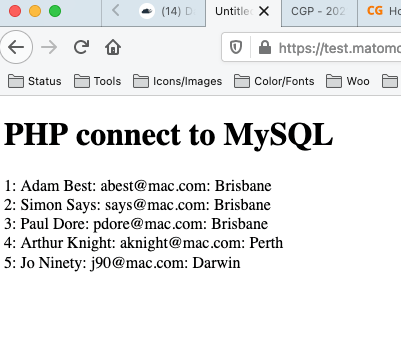



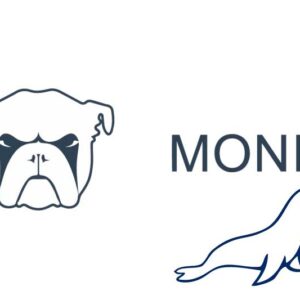

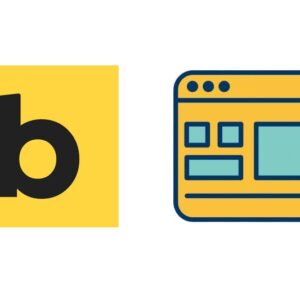

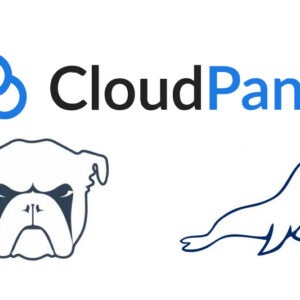


1 comment
Tom Pears
Thanks
Took me a little while to catch that you had changed step 3, takin out the $row which of course results in changing the index one, in your close the $db listing.
I saved a lot of time using your code!