Change the Intro Text on My Account Page in WooCommerce
Here is how to change the default intro text on login to my-account page in WooCommerce.
Hello admin (not admin? Log out)
From your account sidebar you can view your recent orders, manage your shipping and billing addresses and edit your password and account details.
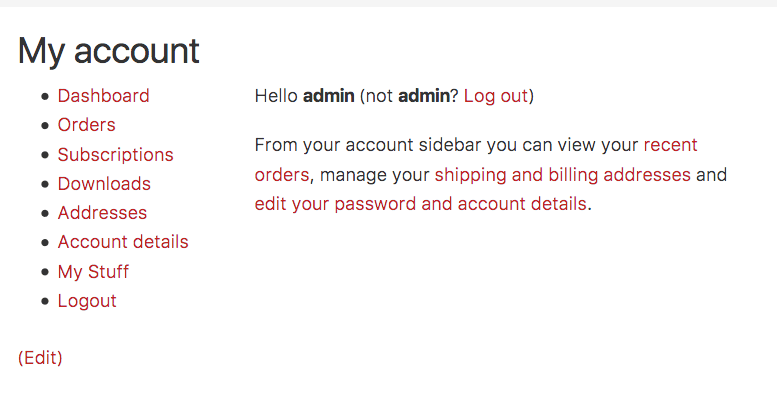
Make a woocommerce/myaccount folder structure in your theme if not already existing and move into it the original woocommerce file woocommerce/templates/my-account/dashboard.php
Then you can edit where appropriate and also remove or add in any custom end points that you have created.

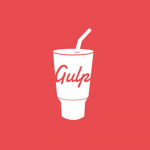






By copying and creating another one though, why does this new folder take precedence over the original? you leave the original alone but edit this new one, and woocommerce uses this code now instead? Why? I think readers are looking for the logic behind this to have confidence in doing it themselves. No one wants to break their site.
Because of the WordPress and Woo Commerce Plugin tempalte hierarchy. Both wordpress, and WooCommrce are desinged in such a way to use template files in this way, Child Theme, Parent Theme, Plugin.
https://developer.wordpress.org/themes/basics/template-hierarchy/
Thanks for the post, very helpful! Since I sell only digital products, the shipping/address text is not needed and might be confusing to some folks. So good to change it.
On a side note for me it was:
woocommerce/templates/my-account/my-account.php
So woocommerce must have recently changed it?
Also, if you are using a child theme, put the new version of the file in there.
Only negative about this, in the future you might get notices in your dashboard that some Woocommerce templates are out of date, because those files are not getting upgraded with future updates. Not a big deal, just something to keep in mind. :)
Dear future readers,
First go to your FTP, navigate to wp-content/themes/ click your current theme. Inside your current theme, create a new directory folder “woocommerce”. Then, inside “woocommerce”, create another folder name “myaccount”.
Next copy the dashboard.php file from wp-content/plugins/woocommerce/templates/myaccount into your newly created “myaccount” folder.
There you go, now you can edit without messing up the original file.
Hi, I really cant understand the details on this explanation, can you let me know more in details, it is kind of urgent for me to make this changes, thank you!
so basically just overwrite the original woocommerce/templates/my-account/dashboard.php?
No don’t overwrite the original as you will lose changes on update add one in your theme.