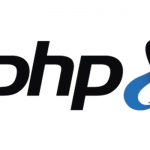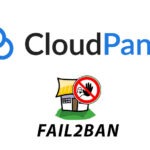Install and set up wp-cli WordPress on shared and local hosting
WordPress has a command line tool called wp-cli which operates similar to what Drush does for Drupal, it runs on OSX/Linux operating systems with a minimum of PHP 5.3.2 or later and WordPress 3.5.2.
This guide will go through getting and installing wp-cli and basic usage it covers for either a local or production server environment.
Install wp-cli
curl -O https://raw.githubusercontent.com/wp-cli/builds/gh-pages/phar/wp-cli.phar
Make it executable
chmod +x wp-cli.phar
Move it into your Path or Alias it
mv wp-cli.phar /usr/local/bin/wp
In the above command as well as moving the file name is also changed to just wp
or alias from your home into .bashrc (good if you are sharing the webserver)
echo "alias wp='~/wp-cli.phar'" >> .bashrc
reload
source .bashrc
Test
Test it by running
wp --info
Output should be similar to
PHP binary:/usr/local/php5-5.5.5-20131020-222726/bin/php PHP version:5.5.5 php.ini used:/usr/local/php5/lib/php.ini WP-CLI root dir:phar://wp-cli.phar WP-CLI global config: WP-CLI project config: WP-CLI version:0.16.0
Now all you have to do is operate the wp-cli commands by changing into the WordPress webroot folders, for example to get a list of plugins for a WordPress install change into the webroot directory and run:
wp plugin list
Database Errors
“Error establishing a database connection” maybe be displayed when running the command – this would be because the PHP binary being used is not the default one set by the operating system. wp-cli will first look for the PHP binary in /usr/bin/ if you have used an AMP solution like MAMP or upgraded your PHP you need to declare that PHP binary location earlier in your path
Once all is working explore the available commands by running wp to see the list of the commands and then more specifically by running wp help and the command name such as:
wp help plugin
Installing and Configuring a WordPress Using wp-cli
You have to have a database already set up and have dbname dbuser and password.
Change directory into your webroot.
Download WordPress
wp core download
Create a Database wp-config.php file
wp core config --dbname="DBNAME" --dbuser="DBUSER" --dbpass="DBPASSWORD"
Insert your values and drop the quotes
Finish the Install
wp core install --url="http://BLOG_URL" --title="BLOG_NAME" --admin_user="ADMIN_USER" --admin_password="PASSWORD" --admin_email="ADMIN_EMAIL"
Insert your values and drop the quotes
After which you should see:
Success: WordPress installed successfully.
Using the wp-cli Completion Script
It is also a good idea to use the wp-cli bash completion script so you can tab complete commands.
Download and file it in your home folder and reference it in your .bash_profile
source ~/wp-completion.bash
Just type wp and tab to see available commands.